The MVS Turnkey system tutorial
The MVS Turnkey system is a ready-to-use Mainframe system. Also, it is totally FREE. In this tutorial, I will give you a complete overview of how you can download, install, and use this system. So, let’s start
Table of Contents
Download and Install the MVS Turnkey System
The system is available at the following link:
https://wotho.ethz.ch/tk4-/ if the above link does not work then use the mirror link: https://wotho.pebble-beach.ch/tk4-/

At the bottom of the page you will find the link to the latest Turnkey system called:
tk4-_v1.00_current.zip
So, click on it to download the system which is a zip file of 227 MB size. Extract this zip file using any of the unzipping software you have such as Winzip, Winrar, or 7-zip.
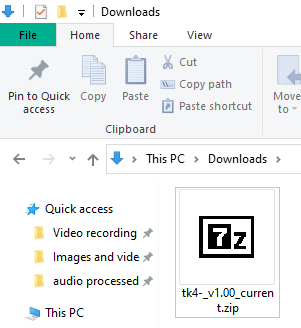
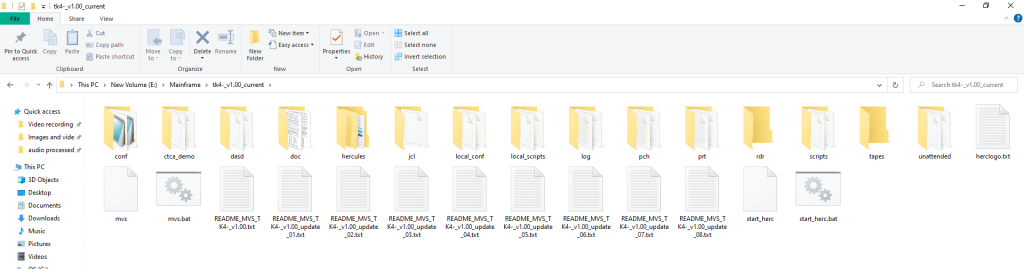
By default, the console mode is off on this system. So, you have to activate it by going inside the folder called unattended. There you will find a file called set_console_mode.bat. Double click this file and the console mode will become active.
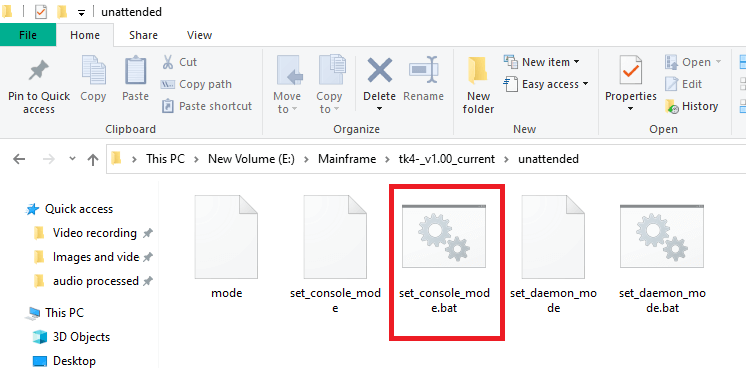

This completes your installation. Let us now boot this system up.
Boot the MVS Turnkey system
Go to your extracted folder and double click on this file called mvs.bat. This will start booting up the system.
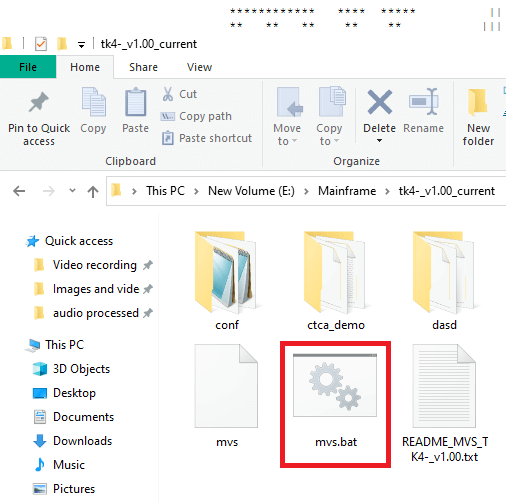
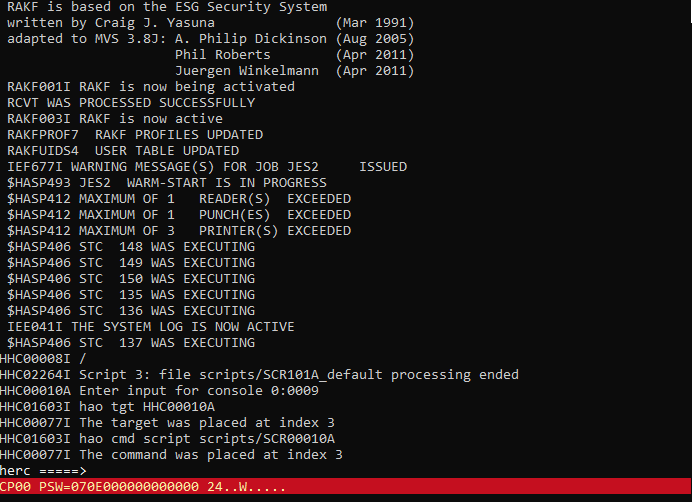
If you press the ESCAPE key then you will be able to see the details of the system such as the Peripherals connected, MIPS of the mainframe, CPU Percentage, etc. Press the ESCAPE key again and you will come back to the console.
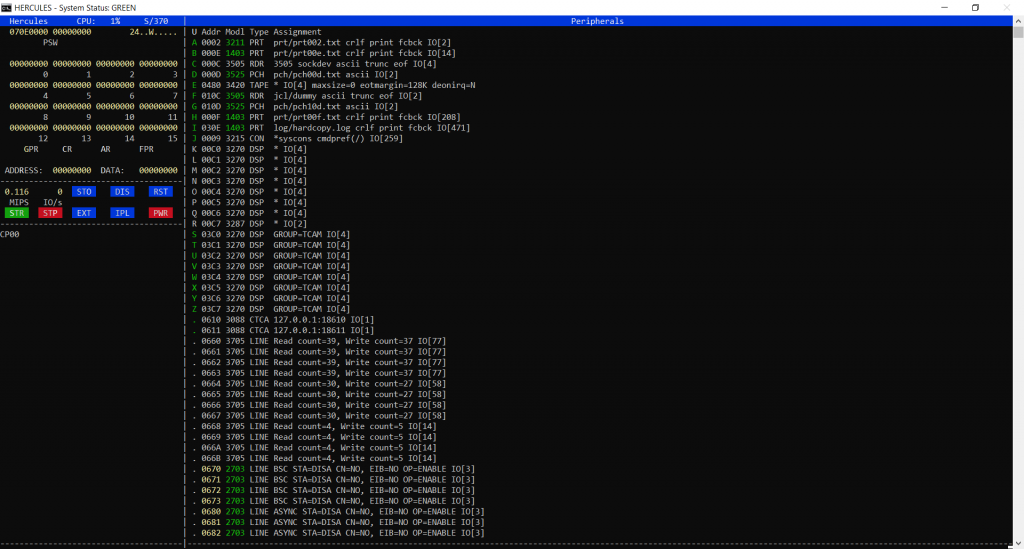
When you see a cat and a TK4- symbol then that means the bootup process has now finished. This is what it will look like:

Let us now connect to our Mainframe.
Let’s connect to our Mainframe using a 3270 Emulator
For this, you can use any of the 3270 emulators available in the market. Since the Vista TN3270 emulator is one of the most used Emulators, I will use this one. So, open the Vista Terminal emulator and give the IP address as localhost and Port number as 3270.
IP Address : localhost Port number : 3270
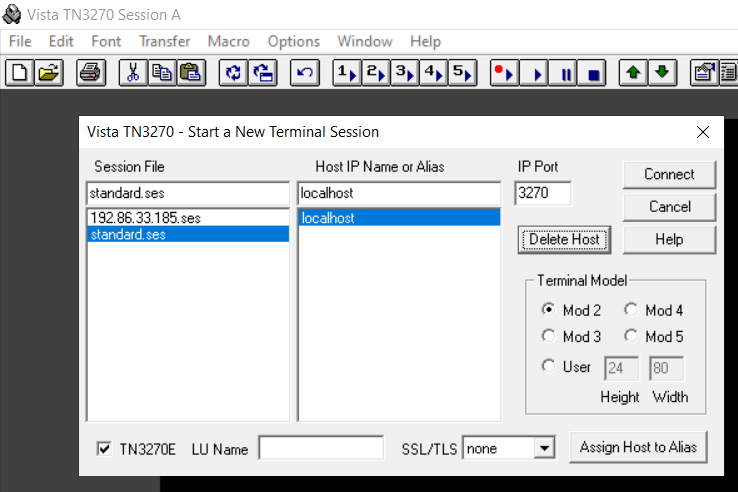
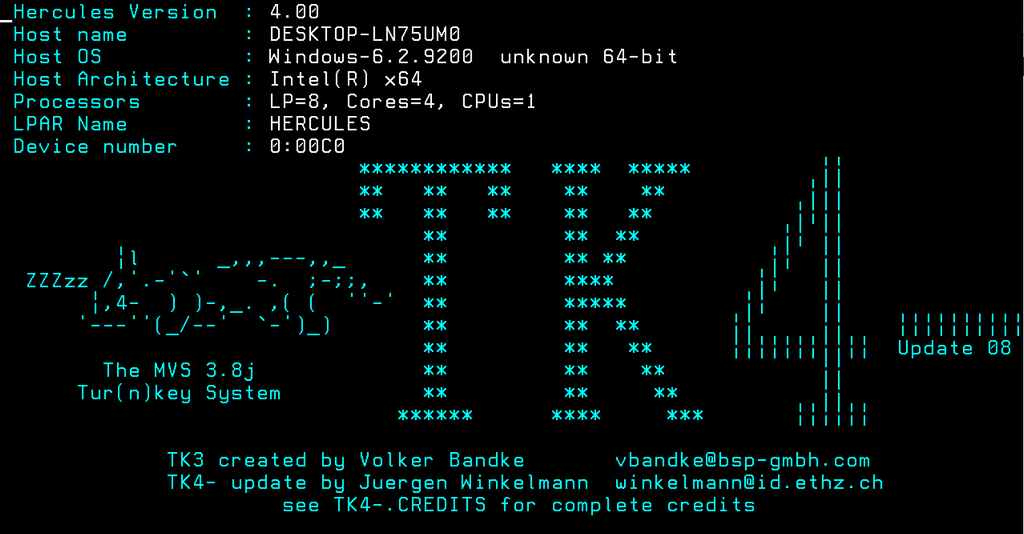
If instead of the above screen you see a screen like the below, then just give TSO in that screen and press the Enter screen. It will then ask for your Username and password.

Congrats !!! We are now connected to our MVS Turnkey system. Let us now log in. Click anywhere on the screen and it will ask for a Username. Give the below username and password to log in to the system.
Username: HERC01
Password: CUL8TR

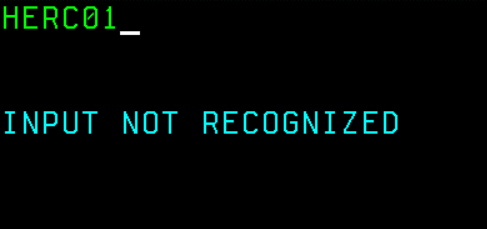

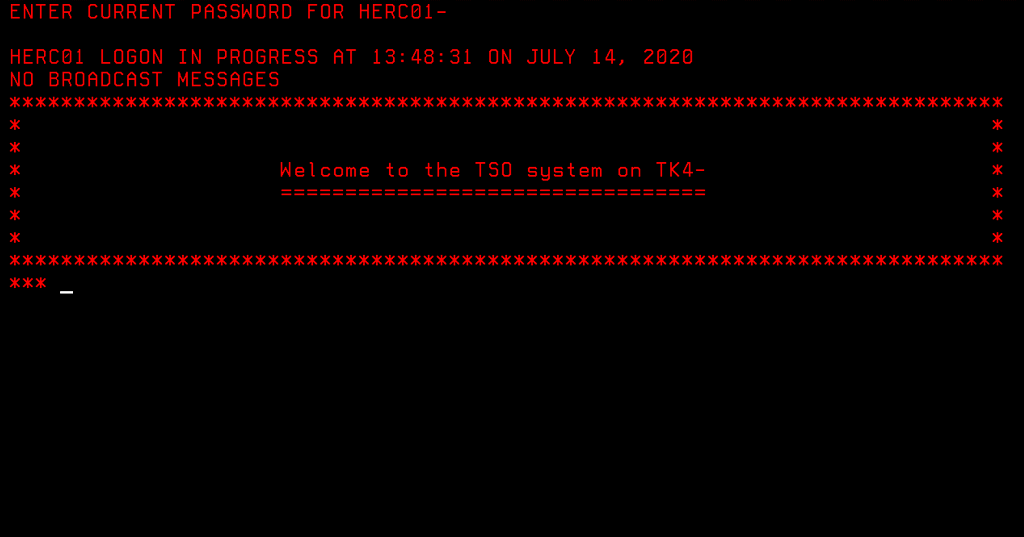


If instead of the TSO Applications you see a READY prompt then just give the command TSOAPPLS to go to the TSO applications.
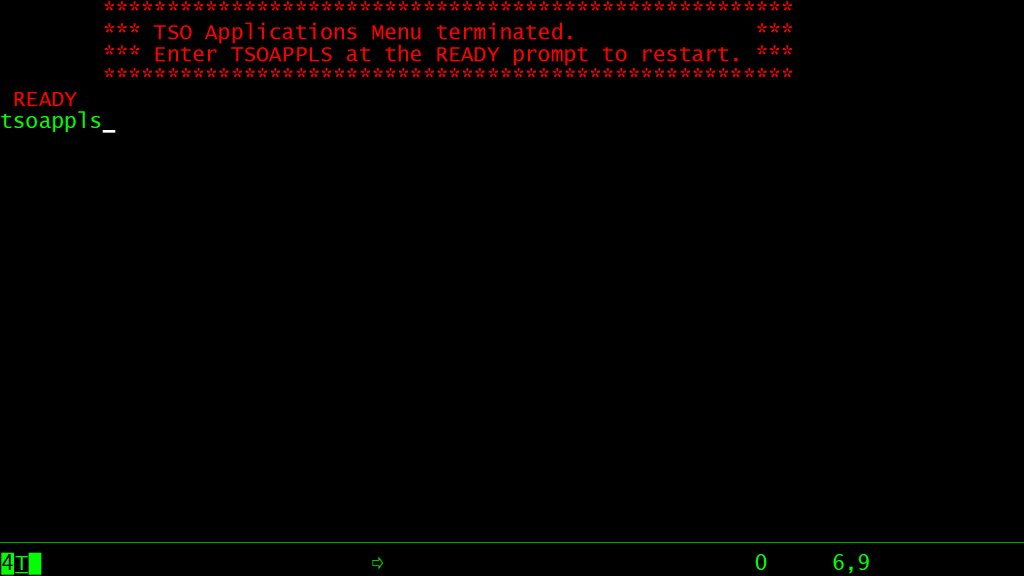
Different Operations on MVS Turnkey system
Generate a Data set List using option 3.4
On z/OS we use 3.4 for getting a data set list. Similarly, on the MVS Turnkey system, we have an option called RFE. It stands for Review Front End and is meant to be a substitute for ISPF.
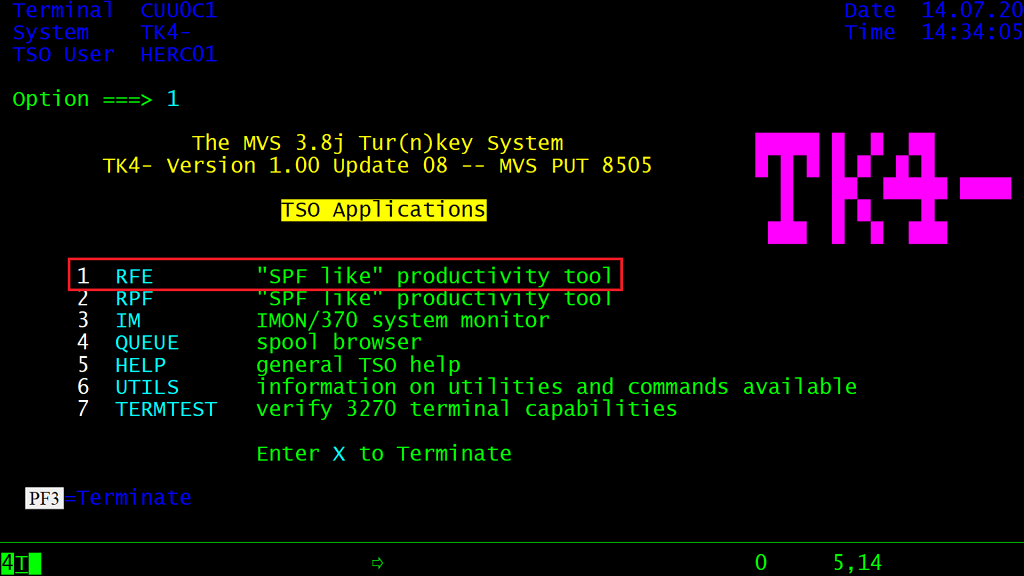

We can give here 3.4 which takes us to the data set list. Now I can give the prefix I want such as SYS1, which will show me the data sets whose names start with SYS1.

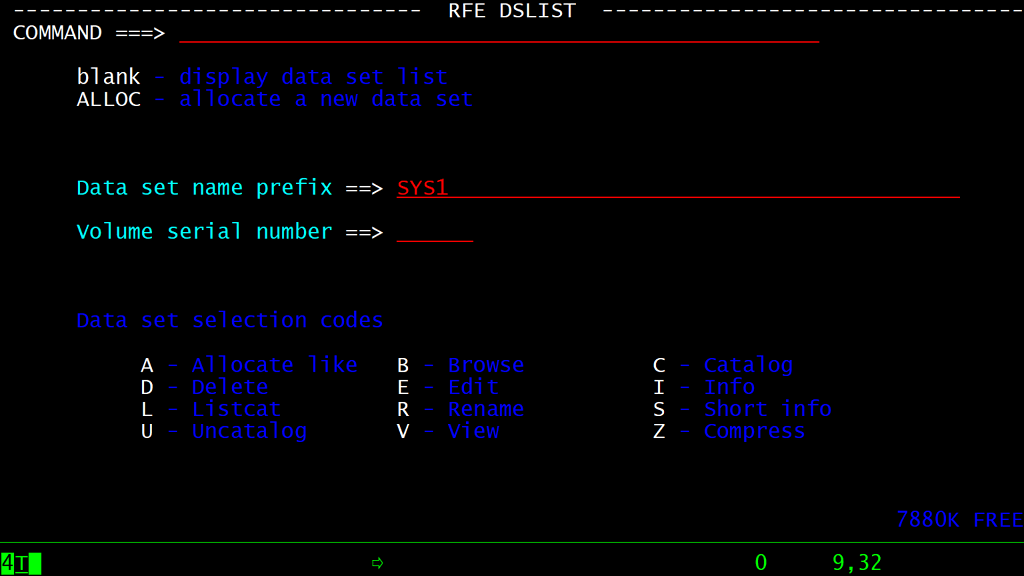

Allocate a Data set using option 3.2
Now to create a data set the option is the same as ISPF that is option 3.2
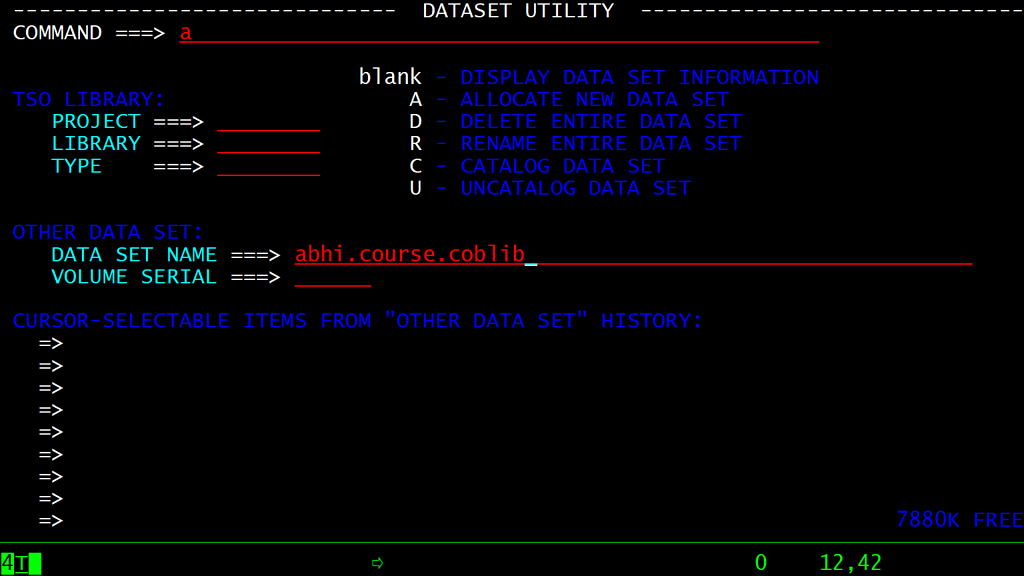


Submit a JCL using the submit command
To submit a JCL we can give the submit command in the command line.



Check the output of this JOB using option 3.8 – OUTLIST
If you want to check the output of the JCL then you can use option 3.8. This option 3.8 is the substitute for SDSF. Here we can see our JOB output. Now to see the JOB output just give s in front of the JOB that you just executed. Then, it will show the JOB details and the output produced from the JOB.

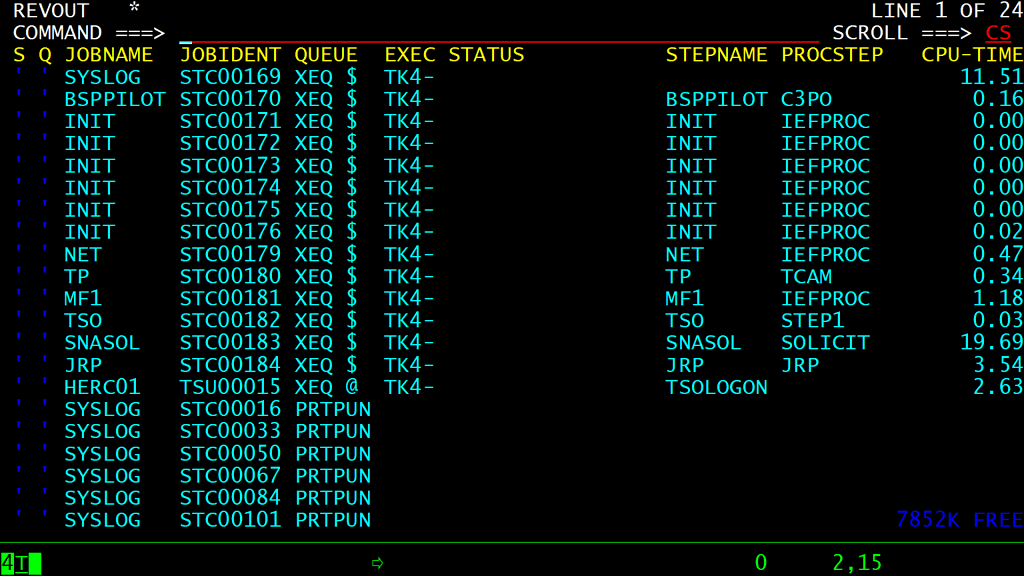

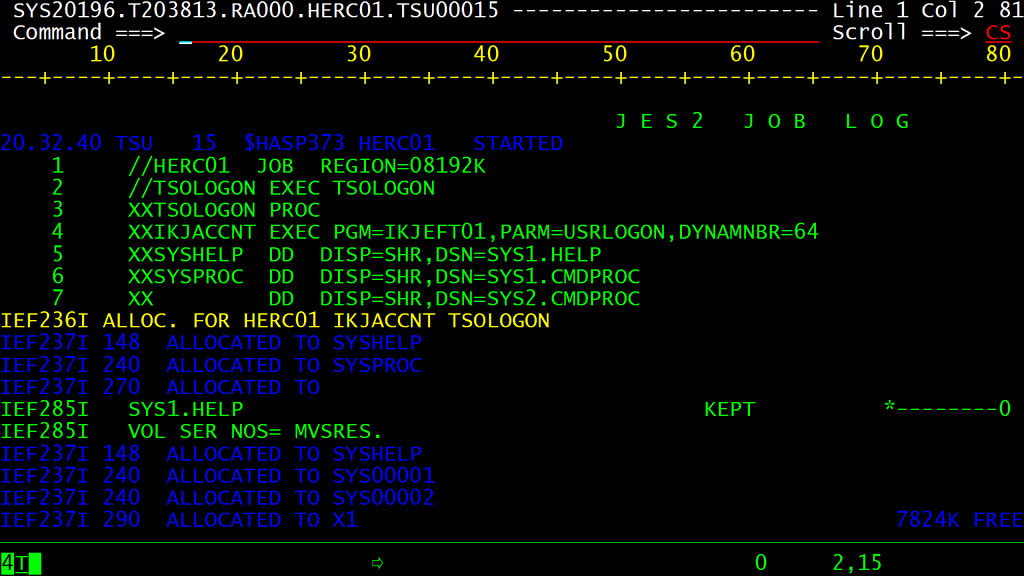
Conclusion
There are multiple reasons why this system is not sufficient to learn Mainframes. It does not have subsystems such as CICS and DB2. These subsystems are absolutely essential if you want to learn about Mainframes. VSAM is also not available. Hence we need to get access to a real Mainframe. I have written a detailed post on how you can get FREE access to a Mainframe. You can read that article here.
As a thank you for my efforts, you can also consider buying my course on Udemy, which is around $10 only. You will get 19+ hours of Mainframe tutorial which will teach you TSO, ISPF, JCL, COBOL, CICS, Unix System Services, and VSAM. You can follow this referral link to buy my course. Link: https://www.udemy.com/course/the-complete-mainframe-professional-course-tso-ispf/?referralCode=F35DCE84EBFDE975A112
Hope this post was informative to you. See you in another post.
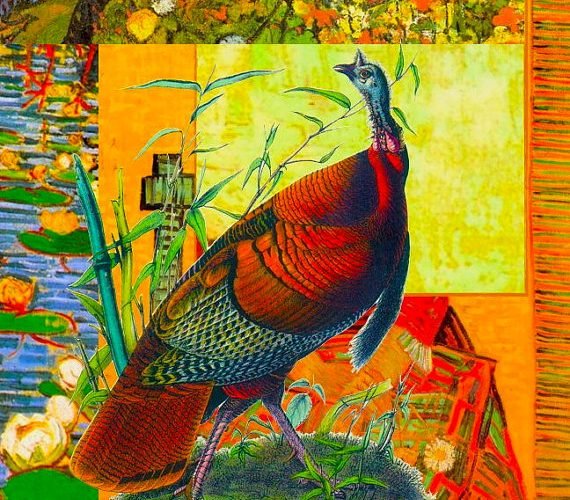
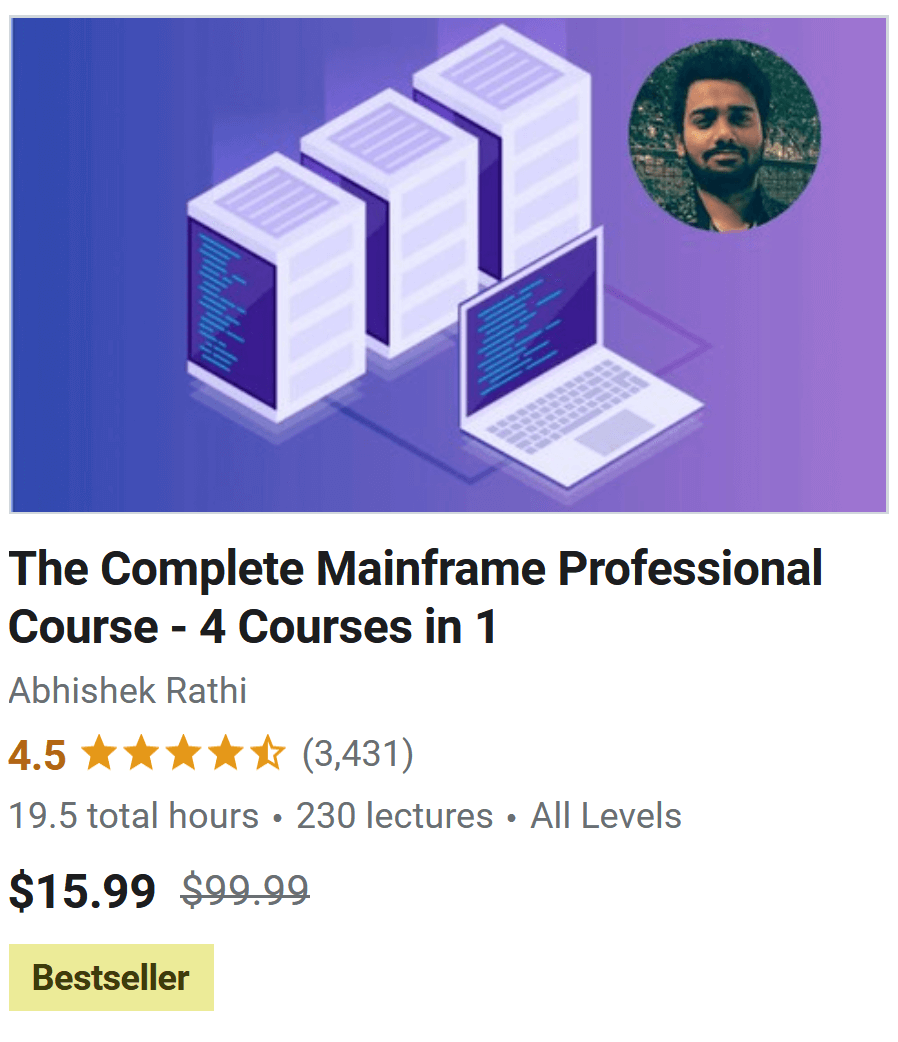
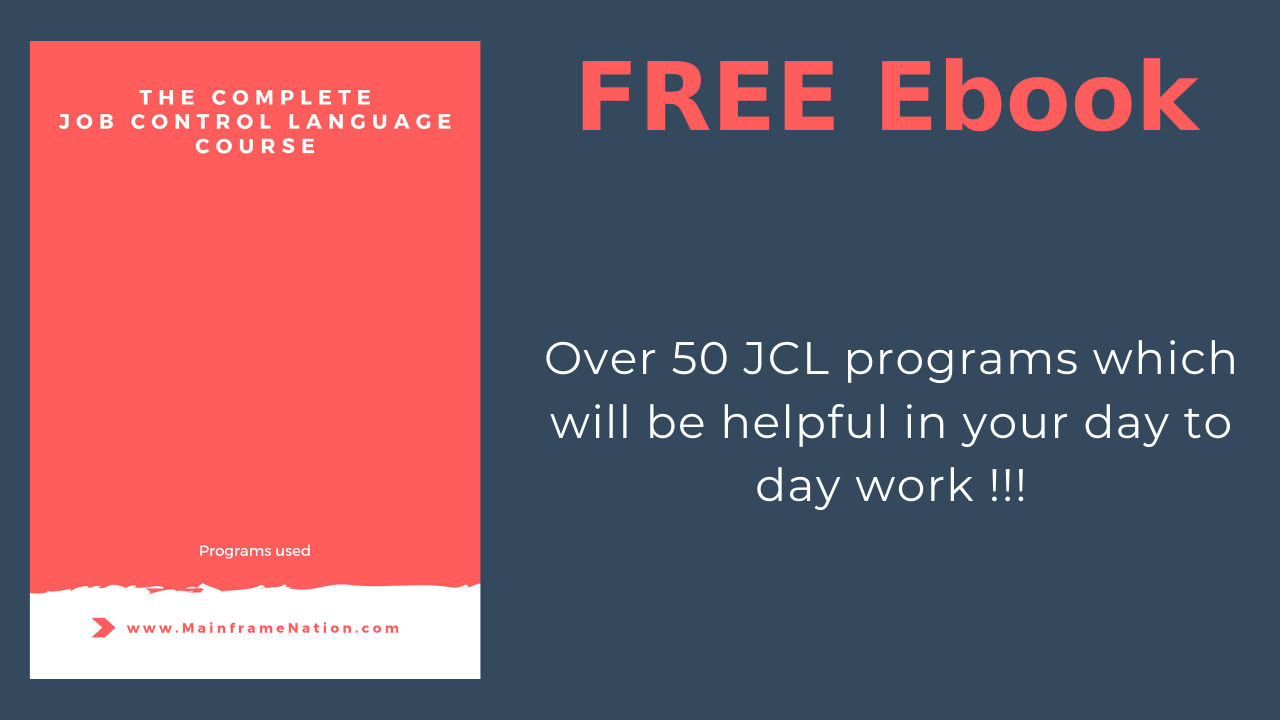
Sir, the site wotho.ethz.ch is not working properly. Kindly give me the mvs turnkey zip via any other method like dropbox or google drive. Please, I wish to learn mainframe.
You can use the below link to download the zip file –
https://wotho.ethz.ch/tk4-/tk4-_v1.00_current.zip
link not working
Ok. Use this: https://wotho.pebble-beach.ch/tk4-/
*he, perdón hubo un error de tipeo. Gacias
Buenas, e seguido el manual, pero el sistema se queda en la siguiente
“Ahora estamos conectados a nuestro sistema MVS Turnkey” pantalla azul, no pasa la pantalla verde.
Puede usted orientarme sobre lo que sucede, por favor.
Por cierto muy buenas las instrucciones. Muchas gracias
the wotho.ehtz.ch site is still up. it just moved to https
thanks for the info. I have updated the posts with the correct links now.
This is not working. After put username I cant put password because the screen appears ” IKT00405I SCREEN ERASURE CAUSED BY ERROR RECOVERY PROCEDURE”
Any solution for this issue?
” It does not have subsystems such as CICS and DB2. These subsystems are absolutely essential if you want to learn about Mainframes. VSAM is also not available. ”
This is not (quite) true. See https://www.jaymoseley.com/hercules/
Apart from that, thanks for the neat intro.
Just to be sure, that’s not a Turkey it’s a sleeping cat. It represents the developer’s beloved cat Marbles who passed away
Nice. Was not aware of that. Thanks.
I would disagree with your acessment of tk4, you can learn a lot from tk4.
I was a college teacher and a trade school teacher and business trainer.
The MVS operating system was a semester course when it was taught
in colleges. It is the first place to start!!! you must learn te OS JCL before
anything else! Tk4 is a fantastic system it is 100 times faster than a real
IBM 1970’s, 1980’s mainframe. I use it along with visual studio everyday
to do cobol and rpg work. Visual studio and linux for web and c c++
and python work. I remember back in the 1980’s when I paid $40 to $100 dollars
per hour to rent a mainframe. Now I have 5 “mvs mainframes” working for 20 cents
per hour worth of electricity! Good luck with your course!
The ibm “free courses” I have seen are just garbage!!!
One more comment: Ibm purchased RED HAT and is just another linux company,
nothing special!! That tells you their thinking that linux and microsoft are the operating
systems of the future! NOT IBM. SO learn linux administration and scripting and windows
server sdministration and scripting!! Do not put a lot of effort into ibm software.
Still tk4 mvs is great if you have a use for it.
Very good clear instructions, well done.
Anyone know of a new source for TK4? This link, which worked for years, is dead.
You can use this link: https://wotho.pebble-beach.ch/tk4-/
Hi dear teacher,
I’m not that experienced with computers. I’ve having a trouble, once downloaded mvs turnkey. And followed the steps you said in the video of your course. I could not find “set_console_mode.bat” or mvs.bat
What can I do?
I used the “https://wotho.pebble-beach.ch/tk4-/”
Thanks in advance. Have a nice day!
Guys… Please help…
I’m running this on a Raspberry Pi 5 ( Debian 12 Bookworm) aarch64 under Hercules 4.6.0.
After issuing the “./mvs” I’m receiving the error :
“./mvs: line 49: hercules/linux/32/bin/hercules: cannot execute binary file: Exec format error”
Seems to me it’s expecting to run on a 32bit environment. Is this it?
Your blog above says:
Conclusion
… These subsystems are absolutely essential if you want to learn about Mainframes. VSAM is also not available. Hence we need to get access to a real Mainframe.
What are you talking about? Of course VSAM is available. It is fully integrated in MVS 3.7 and 3.8, and also in OS/VS1 and OS/VS2 Rel. 1 (SVS).
We also have the open source KICKS alternative that allows you to learn how to write and run CICS programs.
i want latest version zip file
Guys… Please help…
(Same error as Jose Porto)
I’m running this on a Raspberry Pi 5, 16GB Memory ( Debian 12 Bookworm) aarch64 under Hercules 4.6.0.
After issuing the “sudo ./mvs” I’m receiving the error :
“./mvs: line 49: hercules/linux/32/bin/hercules: cannot execute binary file: Exec format error”