How to get a Mainframe access
In the past, it was difficult to get access to a Mainframe. However, today you can connect to a real Mainframe free of cost. In this post, I will list out multiple ways to get a Mainframe access – FREE and PAID both. So let’s start.
Table of Contents
1. FREE – Get a Free Mainframe access
1.1 IBM Z Xplore (Formerly known as Master the Mainframe Contest) – The BEST option !!!
Every year IBM organizes the Master the Mainframe contest. In 2021 this contest was renamed to IBM Z Xplore. This contest started on October 15th and will end on November 15th, 2021. However, you can complete the contest year around. To complete the contest you get access to a Mainframe. You have to connect to that Mainframe and complete all the challenges. There are two ways to register for the event and get a Mainframe access. One is to Register as a student and the second is to register as a Learner. Both, the ways are listed below in detail.
Register as a Student
To register go to the link: https://ibmzxplore.influitive.com/users/sign_up

On this webpage, you have to create a new account. This account will help you in participating in the 2021 contest. You will get an IP address to connect to your Mainframe. Plus, you will get a username and password as well.
If you are not a student then do not worry, IBM has got you covered. IBM provides you with what they call a Learning system.
Learning System on IBM Z Xplore
If you want to learn about Mainframes, then this option is for you. Anyone can register for this Mainframe.
Go to the following link: https://www.ibm.com/it-infrastructure/z/education/zxplore
Here click on the button called “Get Started”.
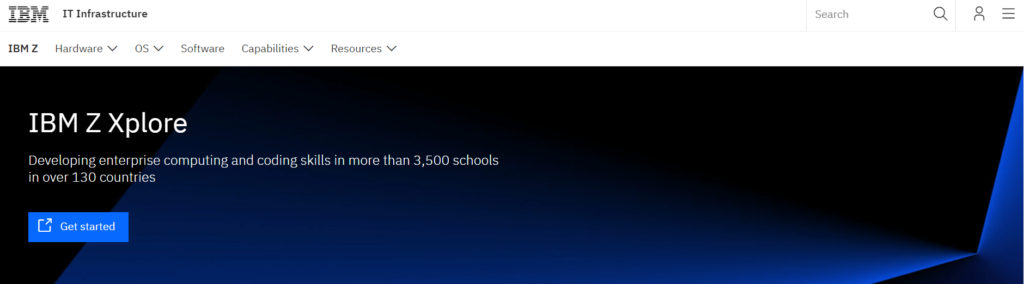
It will take you to a new tab where you have to create an account. You will participate in the IBM Z Xplore contest using this account.
After creating the account you can go to the below link to start your Master the Mainframe contest:
https://ibmzxplore.influitive.com/users/sign_in
You will be presented with different challenges. In the first challenge, you will get your Username and password to connect to the mainframe.
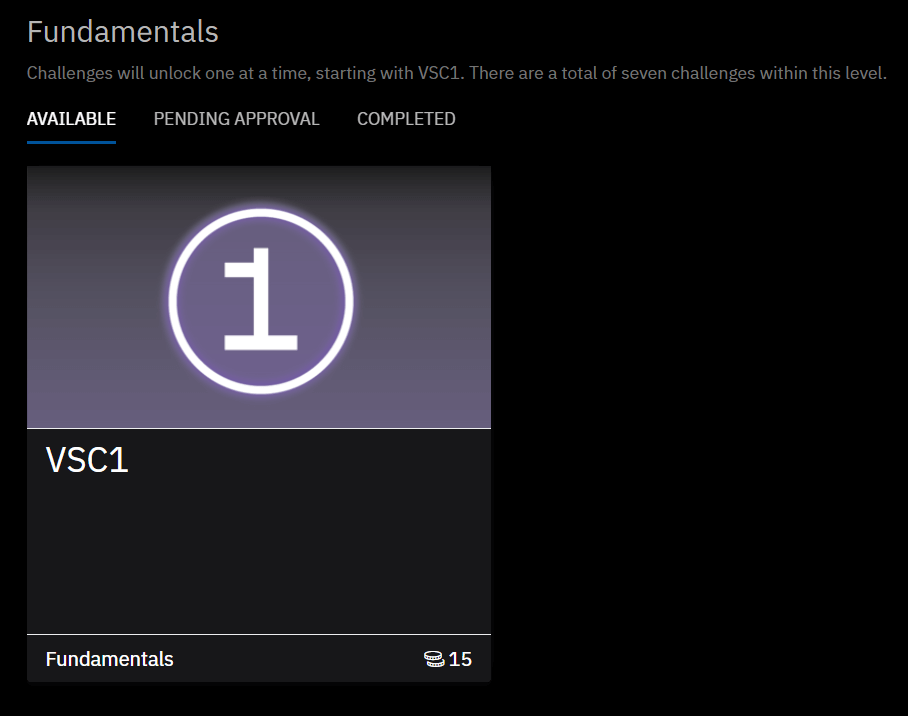
For the 2021 contest the Mainframe system details are:
IP Address: 204.90.115.200 Port: 623
Below is the login screen for this system:
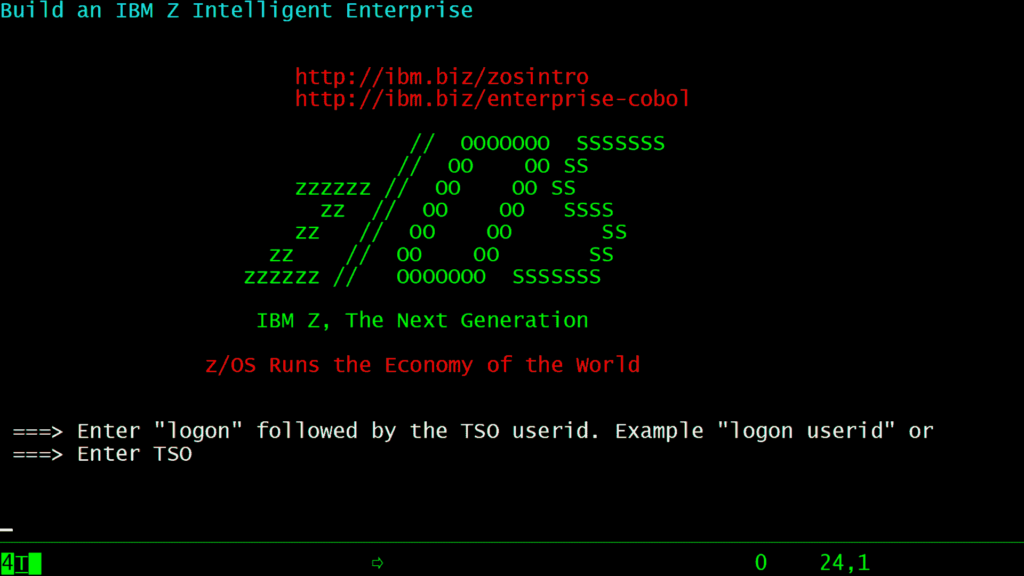
Difference between Registering as a student and Learning system
There is literally no difference between the two. Both will give you access to the same system. The IP address will be the same as well because it is the same mainframe that you are connecting to. Only the registration process is different. That is because only students are eligible to win prizes. So students have to register separately. All non-students can register and solve the same contest, but they will not be awarded any prizes for this contest.
I have also created a series of posts on Master the Mainframe contest. You can find the full solution of Master the Mainframe 2020 contest in these posts. Visit the below link to read these posts:
Master the Mainframe 2020 solution
1.2 Coursera Courses – Courses that provide you with a Mainframe Access
IBM has also released some Mainframe courses on the Coursera website. The instructor for these courses is Jeff Bisti. These courses also give you Mainframe access. I have listed the courses below.
1.2.1 COBOL Programming with VS Code
This is an Introductory COBOL course. It is FREE of cost. You will need to pay only if you want a certificate for this course. The course gives you Mainframe access. Go to this link to enroll for this course: https://www.coursera.org/learn/cobol-programming-vscode
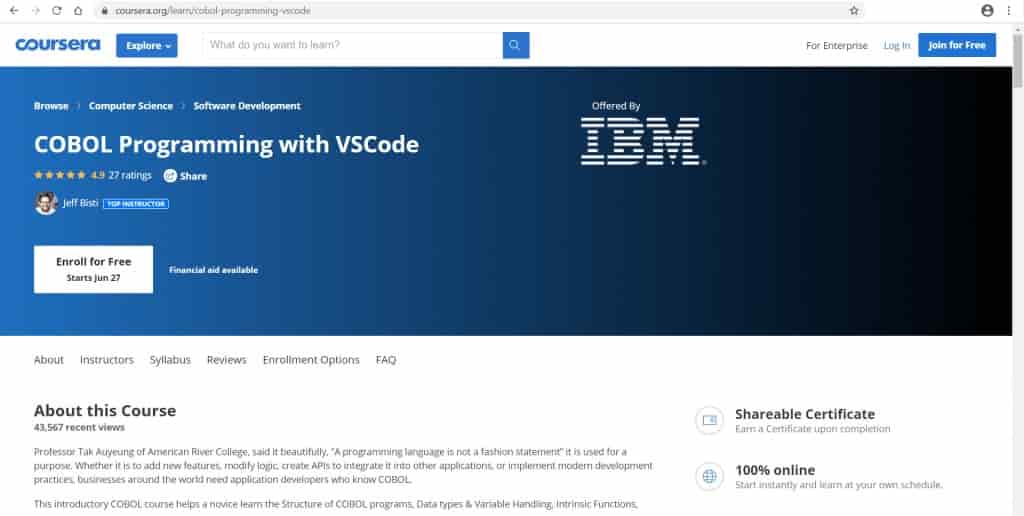
To get Mainframe access to this course you need to fill up a form at this link: https://www-01.ibm.com/events/wwe/ast/mtm/cobolvscode.nsf/enrollall
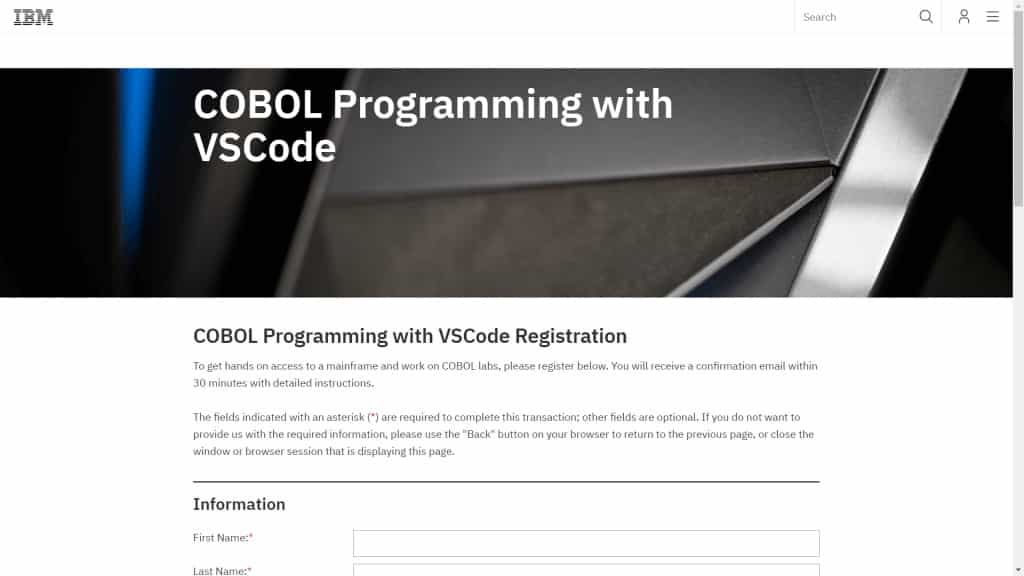
Once submitted you will receive an email with IP address and your username for the system.

The Mainframe system details for this course are:
IP Address: 192.86.32.250 Port: 623
Generate Password for the system
You will not receive the password for your userid. For generating your password, you have to login to this Slack Channel. Use the below link to join the slack channel.
https://openmainframeproject.slack.com/
After logging in you will see an app called ‘zih’. Click on it and say anything you want such as ‘hello’. It will then ask your email address and the userid that you have received. Enter these details and then you will get your password.
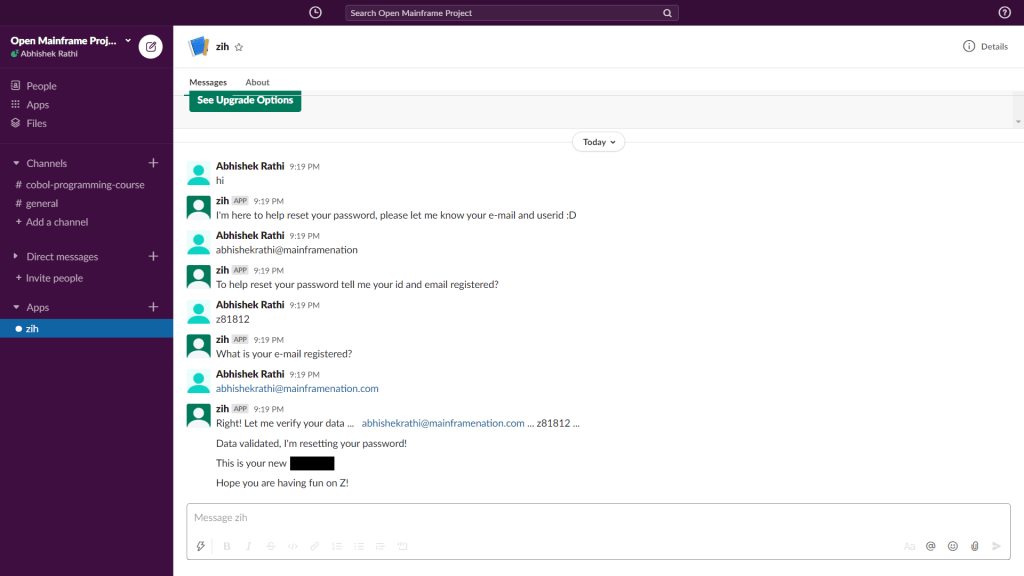
Login via 3270 Emulator
Here is what the login screen looks like on this Mainframe:
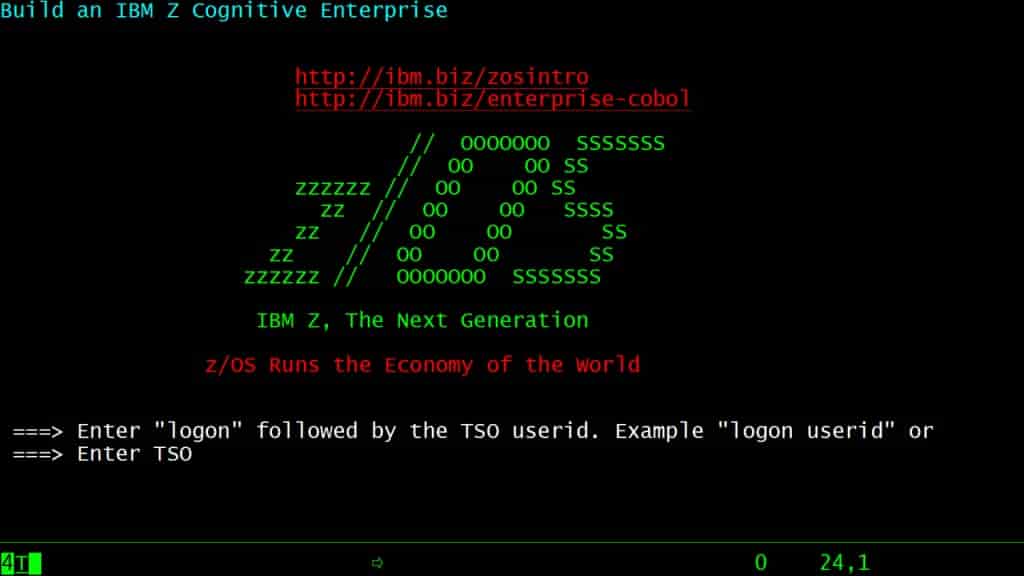
Login via Visual Studio Code
You can also connect to this Mainframe using VSCode extension. For that, you have to use the below URL on VSCode.
https://192.86.32.250:10443
If you are not aware of ZOWE on Visual Studio Code then follow the below steps to connect using Visual Studio Code.
ZOWE Explorer extension on Visual Studio Code
Install extensions first – Zowe and IBM Z Open Editor
First, install Visual Studio Code if you do not have it installed already. After that, you have to install an extension called Zowe Explorer.
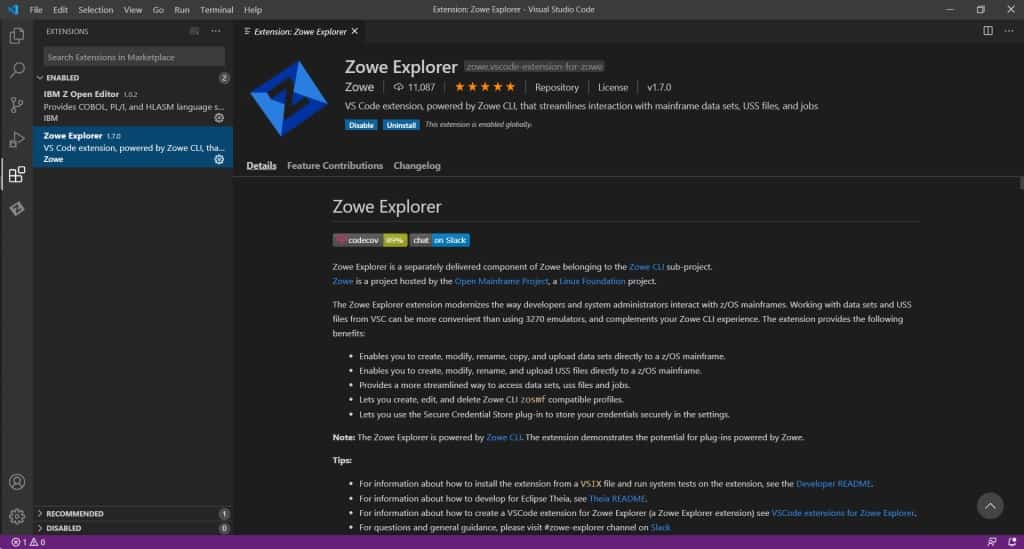
Also, install another extension called IBM Z Open editor.
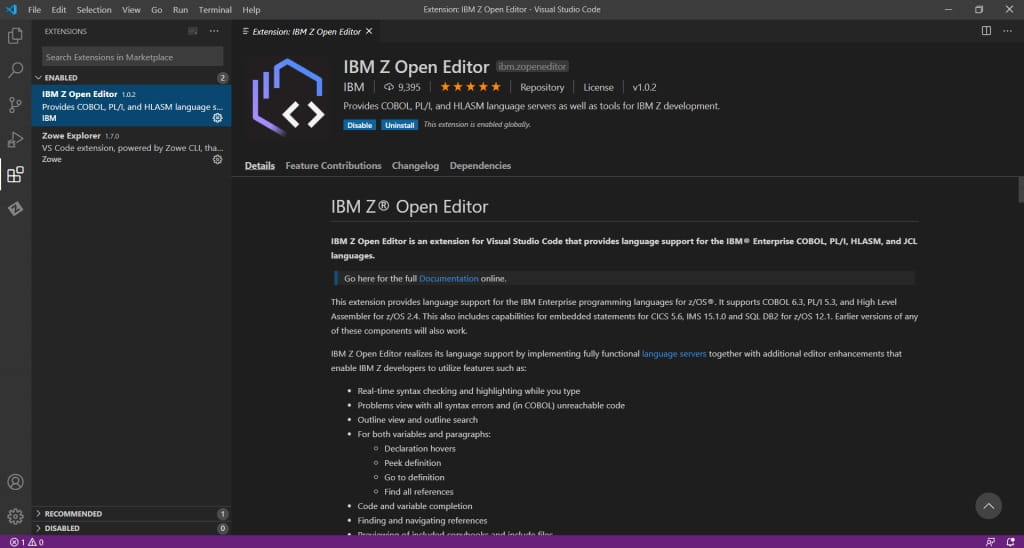
After installation, you will see an icon on the left sidebar, saying Z. Click on it.
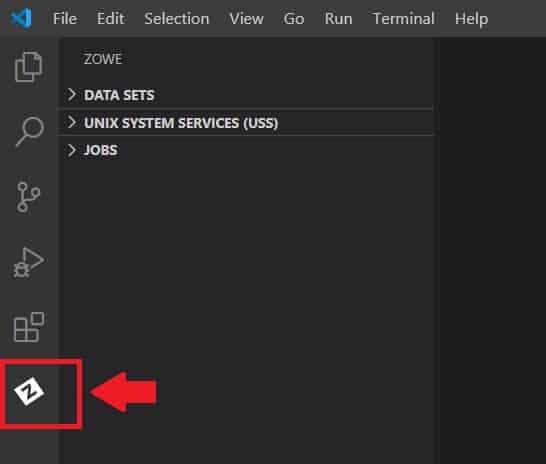
Create a new connection profile
You will then see 3 columns saying DATA SETS, UNIX SYSTEM SERVICES (USS), and JOBS.
Click on DATA SETS and then click on the + icon to connect to your mainframe

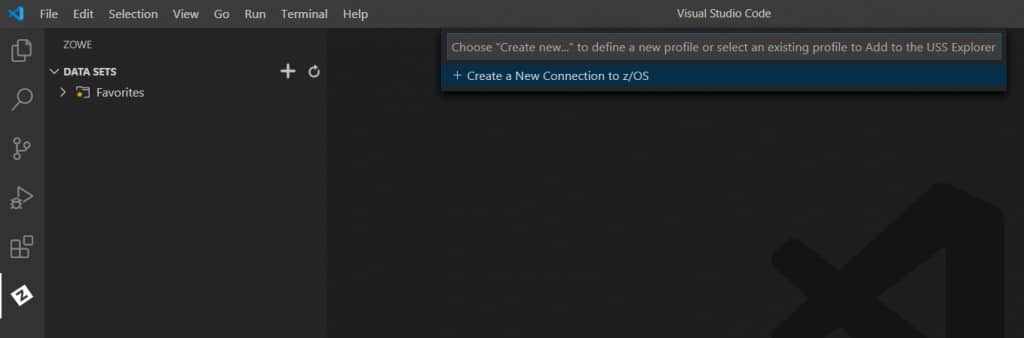
Give any name and then press the ENTER key.
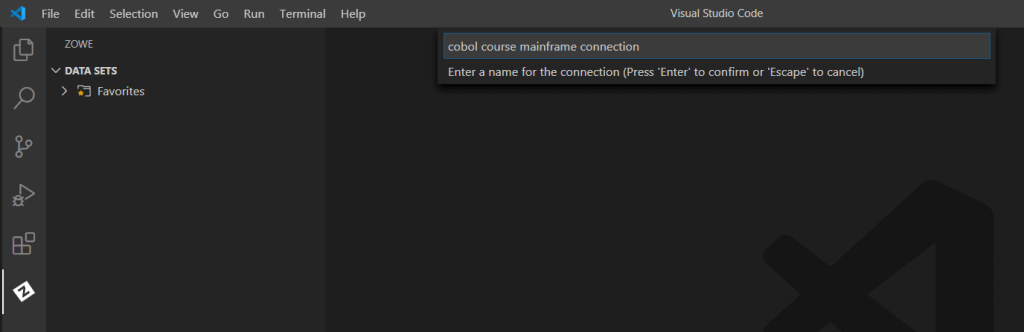
I am naming my connection as “cobol course mainframe connection”. You can name it anything you want. Now again press the ENTER key. It will ask for the profile type. Give zosmf and press ENTER again.

In the next screen, it will ask for the URL of the connection. Give the below URL:
https://192.86.32.250:10443
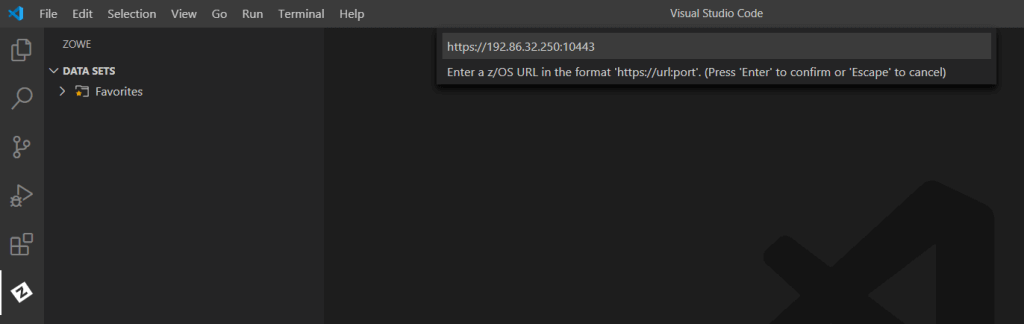
In the next screen give the username that you received in your email. My username is z81812, hence I have entered that.
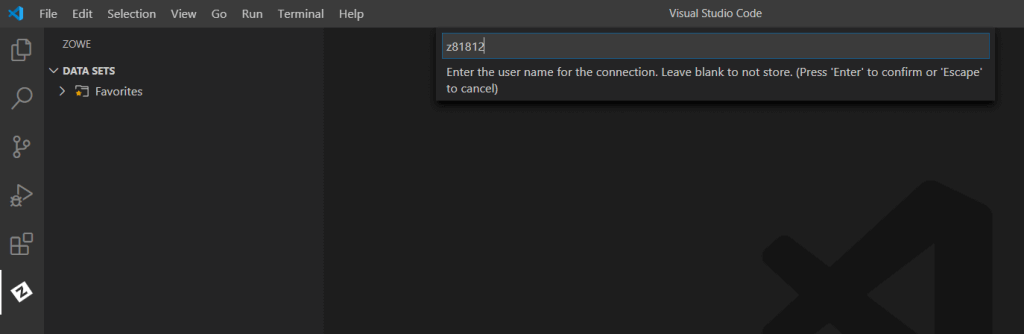

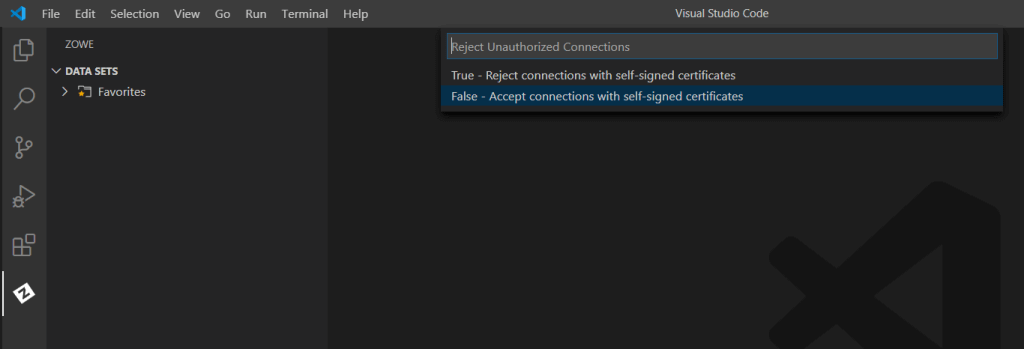
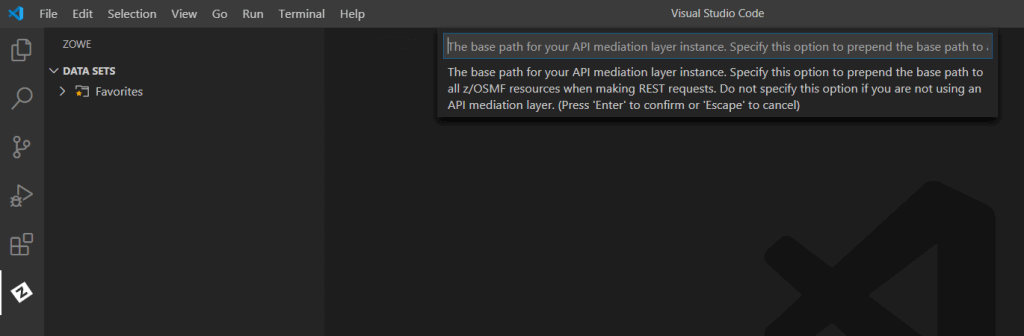
You will now see a new connection called ‘cobol course mainframe connection’ under DATA SETS. You are now connected to your mainframe using Visual Studio Code.
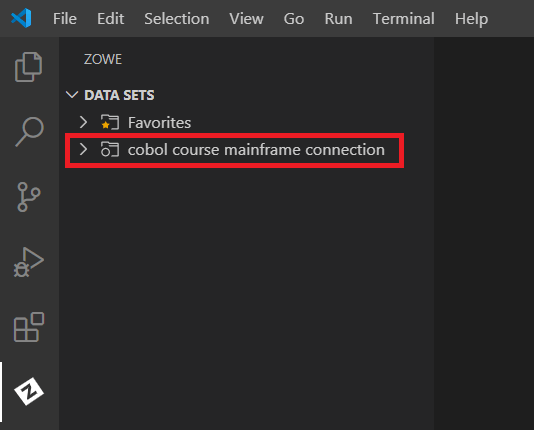
Dataset operations using ZOWE
All the major operations on a Mainframe are possible using VSCode. You can create a new dataset, edit a dataset, and delete a dataset as well. Also, you can submit JCLs and the resulting Job details in spool can also be seen.
To do DATASET Operations click on DATA SETS and then click on the ‘search’ icon on your connection name.
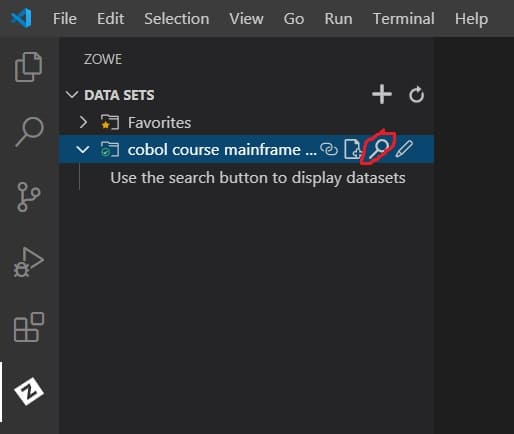

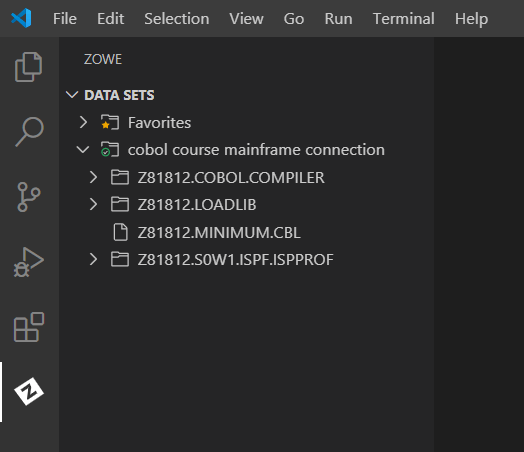
Now I can edit any of these datasets by clicking on them.
Submit a JOB using ZOWE
To submit a JCL I can just go to the JCL dataset, right-click on it and select the Submit Job option. In the below image I have a JCL that compiles a COBOL program. I am going to submit this JCL.
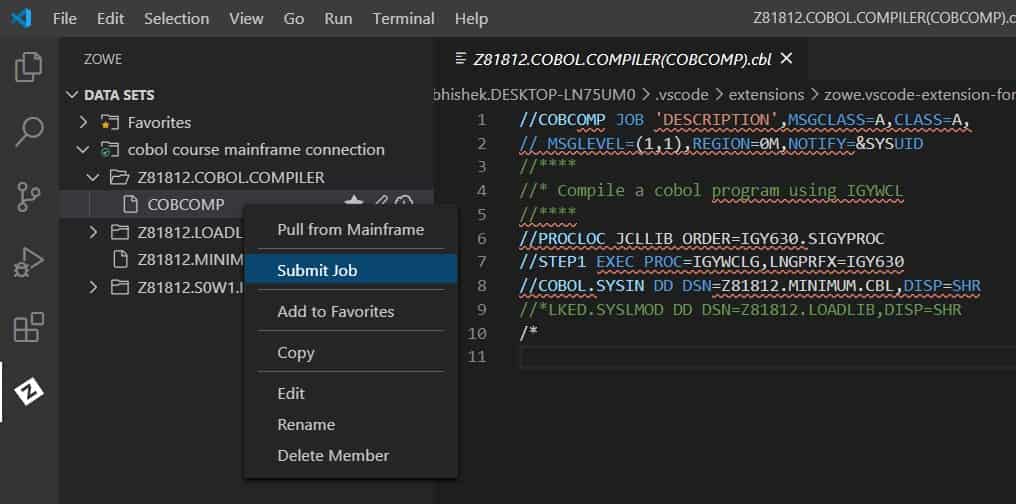
On the right bottom corner, it will confirm that the JOB has been submitted and will display the JOBID as well.

Now to see the Job output just click on the JOBS options in the left sidebar.
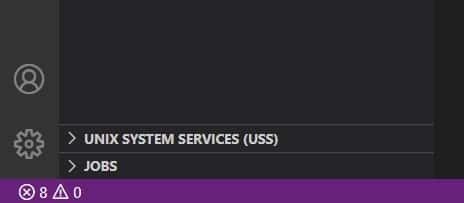
Here also you have to follow the same procedure. Just click on the + icon and then click on the connection name that you have created before. It will then list all your JOBS in SPOOL. You can see the JESJCL, JESMSGLG, and other details using this option.
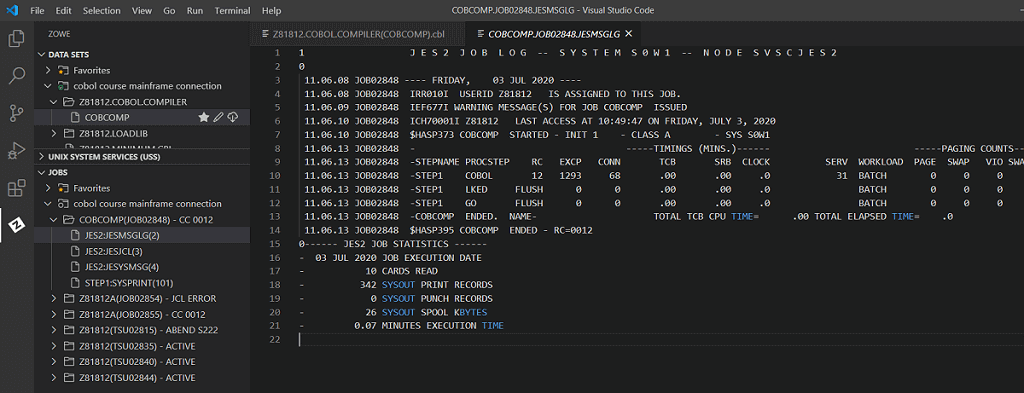
These are just a few options out of many that are available using ZOWE. I hope this section was informative for you. If you face any issues then please comment about it in the comment section.
1.2.2 IBM z/OS practitioner course
This course is also available on Coursera. It is a collection of 3 courses. You will not get real Mainframe access but an IBM Remote Lab Platform access. You will also need to create an IBM ID before you can access this environment.
To create an IBM ID go to this link first:
https://www.ibm.com/account/reg/in-en/signup?formid=urx-19776
After you create your IBM ID go to the below link and register for the course.
https://www.coursera.org/professional-certificates/ibm-z-mainframe
You will see 3 courses in this one course:
1. Introduction to Enterprise Computing
2. Getting Started on Mainframe with z/OS commands and Panels
3. Basic System Programming on IBM Z
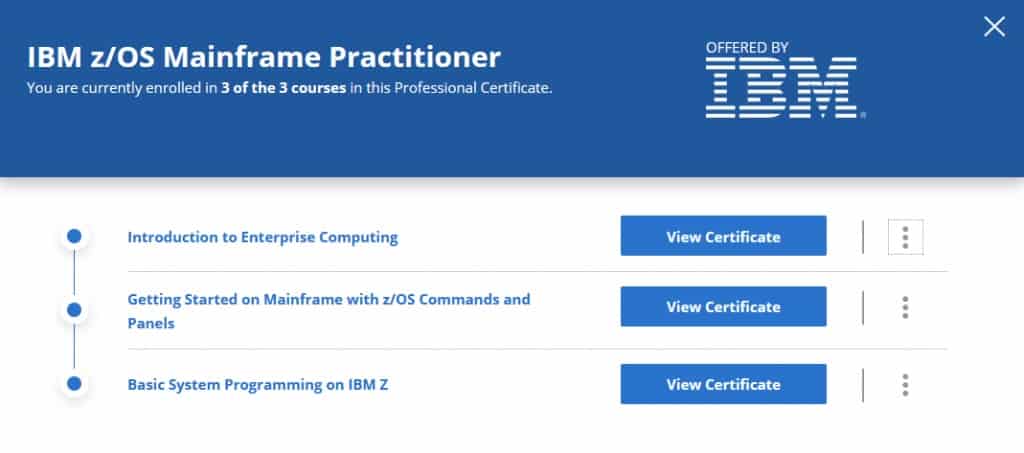
In the second course titled “Getting Started on Mainframe with z/OS Commands and Panels” you will find a lecture called “Course Kit / Exercise guide – Required Download for Lab Exercises”. This lecture contains your Lab details.
After reading that lecture you can go to the next lecture called “Exercise 1: System familiarization“. There you can click on “Launch Lab” and a new window will open which will have your Lab.
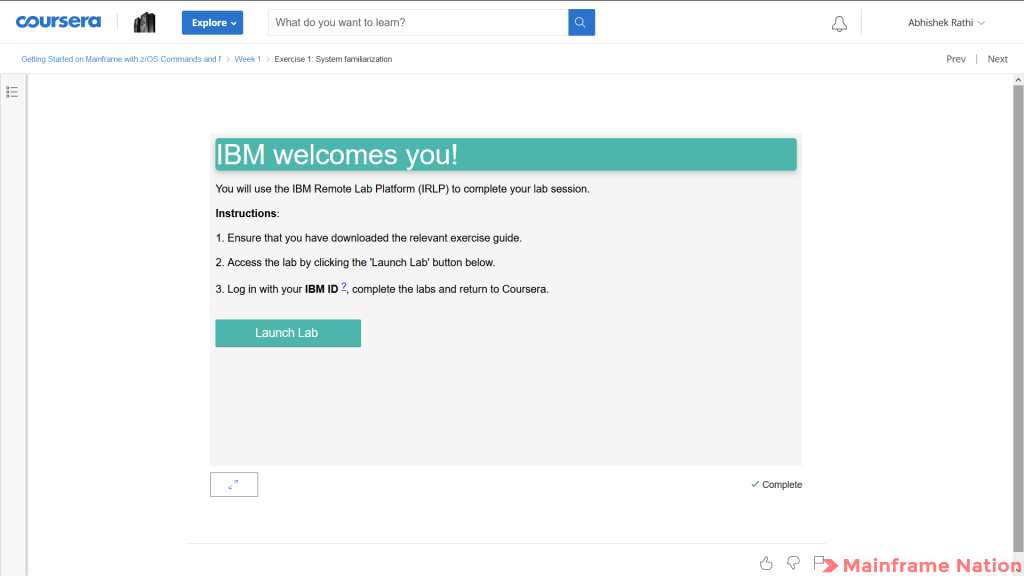
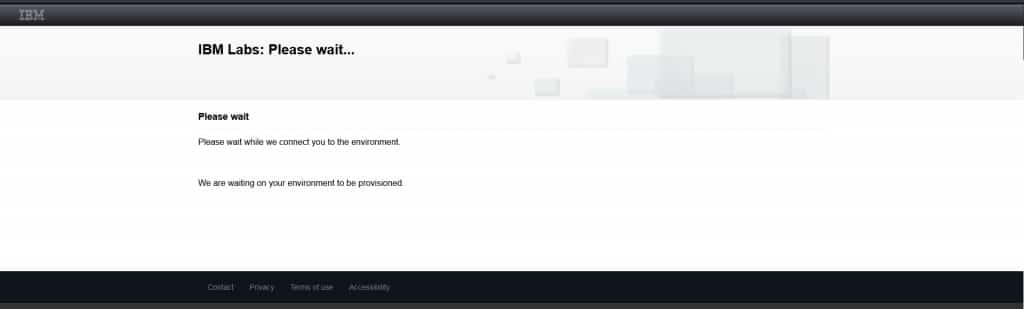
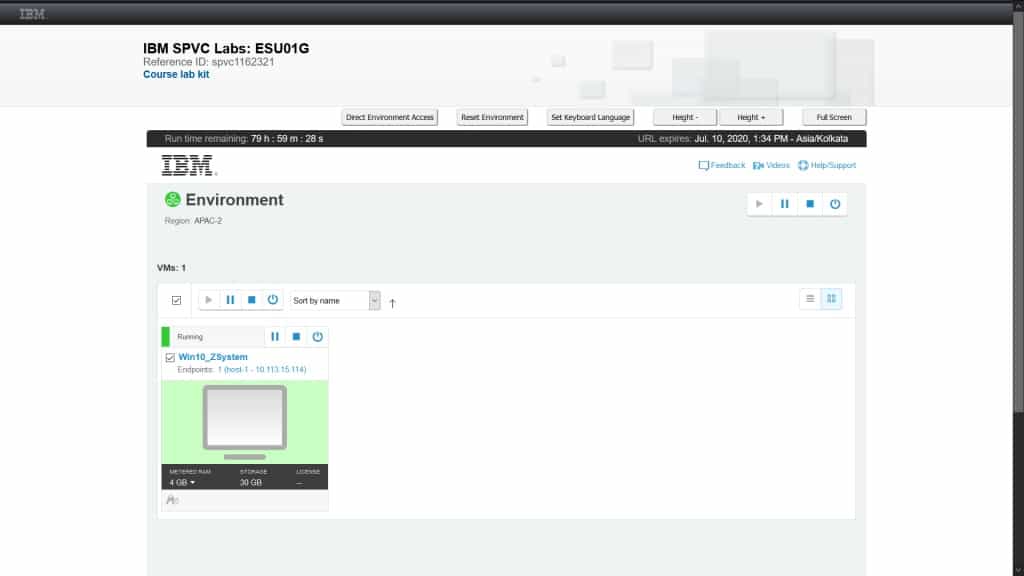
Get your Userid and Password details for the Mainframe access
Now to get your user id and password details, click on the top left corner called “Course Lab kit”. It will open a new window which will have your username and password.
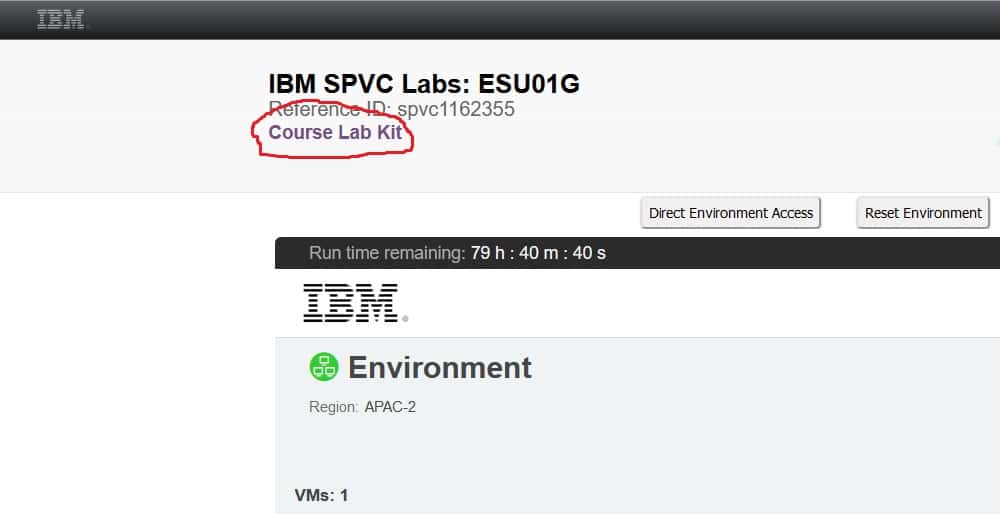
You will get TSO userid and password. Also, you will get a password for logging into the Windows account of the Lab.
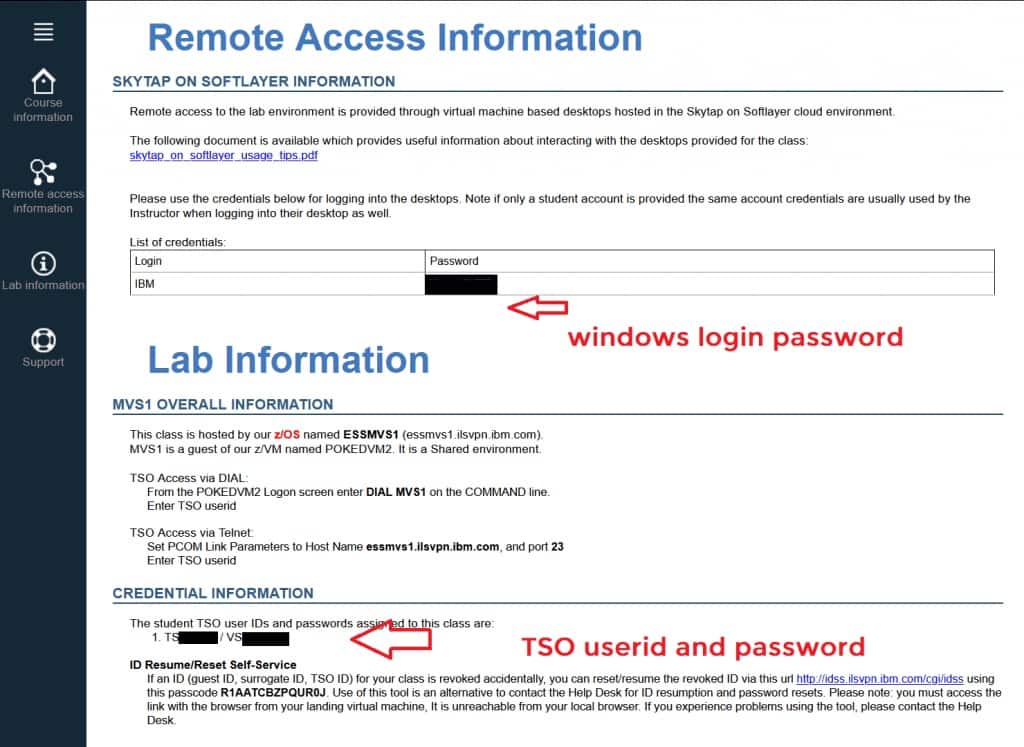
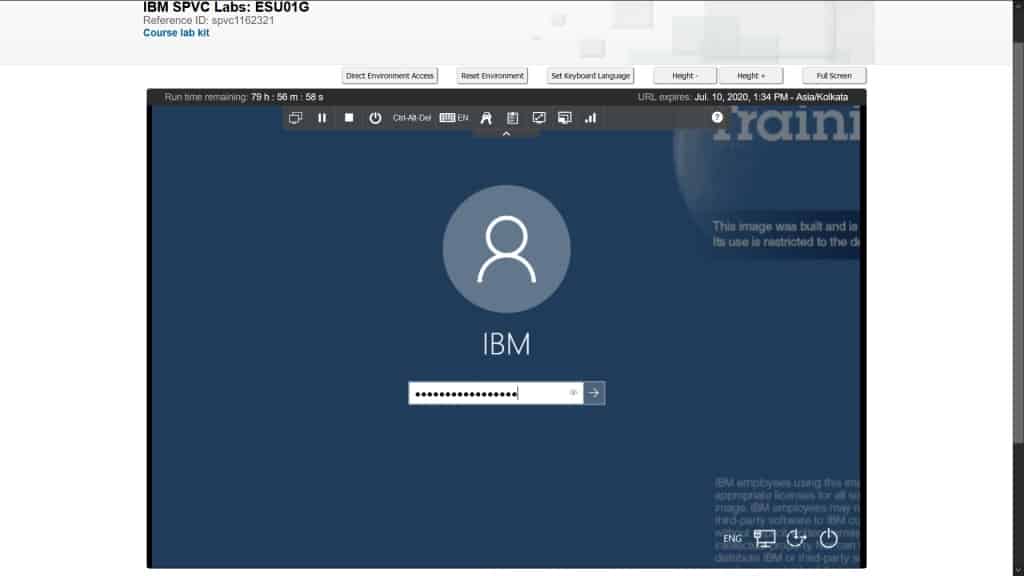
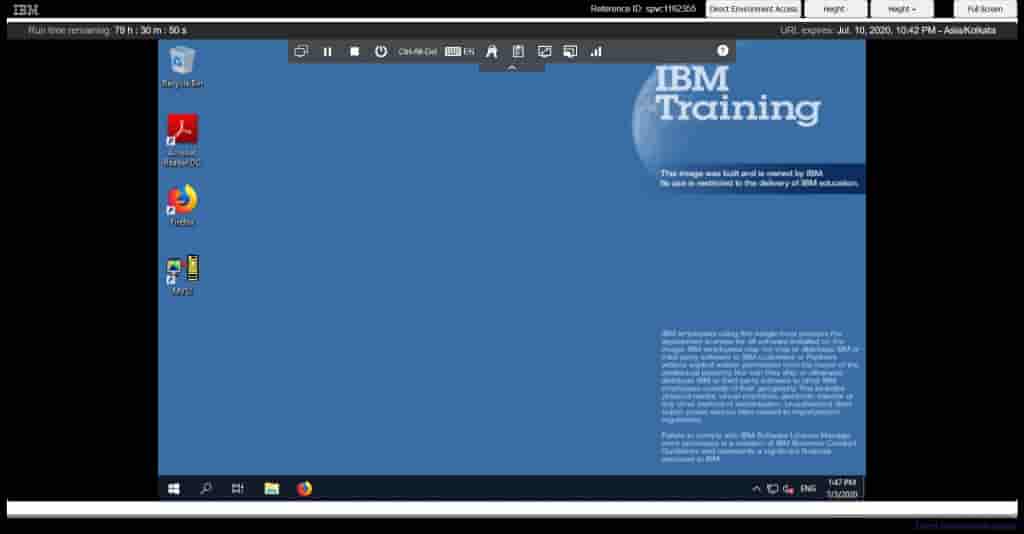
Click on MVS1 and then enter your TSO userid and password to log in
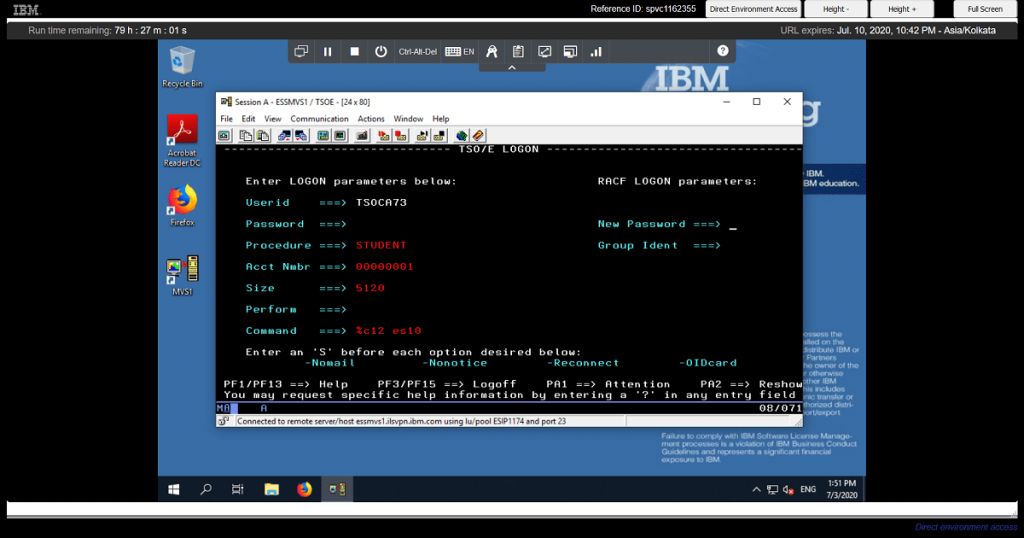

This Mainframe will only work for 80 hours or 15 days, whichever is earlier. IBM does this to save their resources.
1.3 Older Mainframe system – Fandezhi system
A few years ago there used to be this system called Fandezhi Mainframe system. It was totally free for anyone to use. However, it was only meant for experienced users. So, you were not allowed to use this system for learning mainframes or training anyone. This is what the login screen looked like:
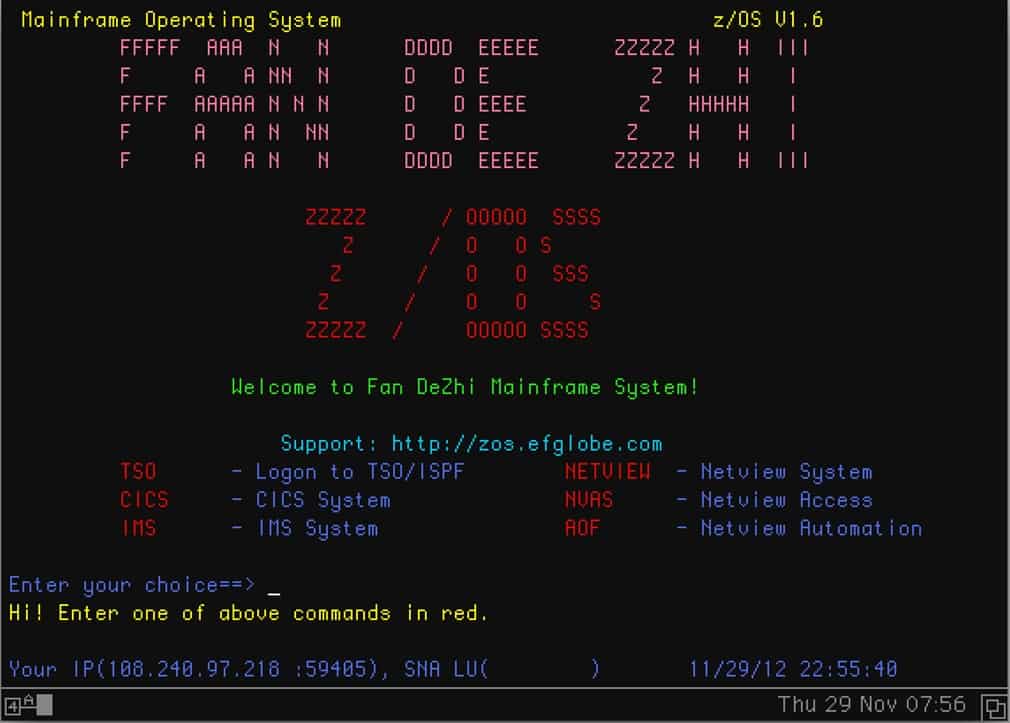
Users were able to generate their own TSO userid using the self-help option.
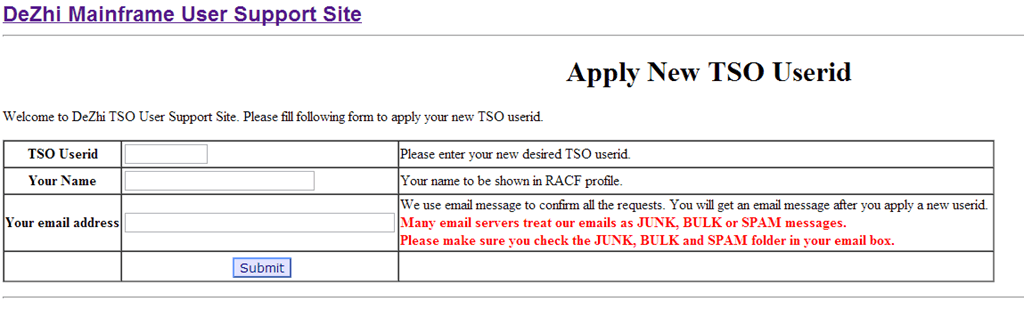
This system is now closed forever. I have just included this option here for the sake of completion.
2. PAID – pay to get a Mainframe Access
2.1 Get Mainframe ID on rent
The title is self-explanatory. You can google search for “Mainframe Access for rent”. Once you search this you will get a list of vendors selling Mainframe IDs on rent. The average rate is around $50 per month. The biggest advantage of this option is that you will get access to CICS as well because none of the FREE options have CICS enabled.
2.2 ADCD System from IBM
ADCD is a short form for Application Developer Controlled Distribution. This system was designed by IBM for Application Developers. ADCD is a fully functioning z/OS that runs on your PC. It has an annual fee of $900. So, you have to pay IBM to get these files. Once you get these files you can run them using Hercules Emulator. This way you can run a fully-featured z/OS on your own Personal computer. Every single subsystem is available on this system. To know about it click on the below link.
http://dtsc.dfw.ibm.com/MVSDS/'HTTPD2.ADCD.GLOBAL.SHTML(A22DREAD)'
I once messaged IBM support to get this system but got no response from their side. The login screen of this system look like this:
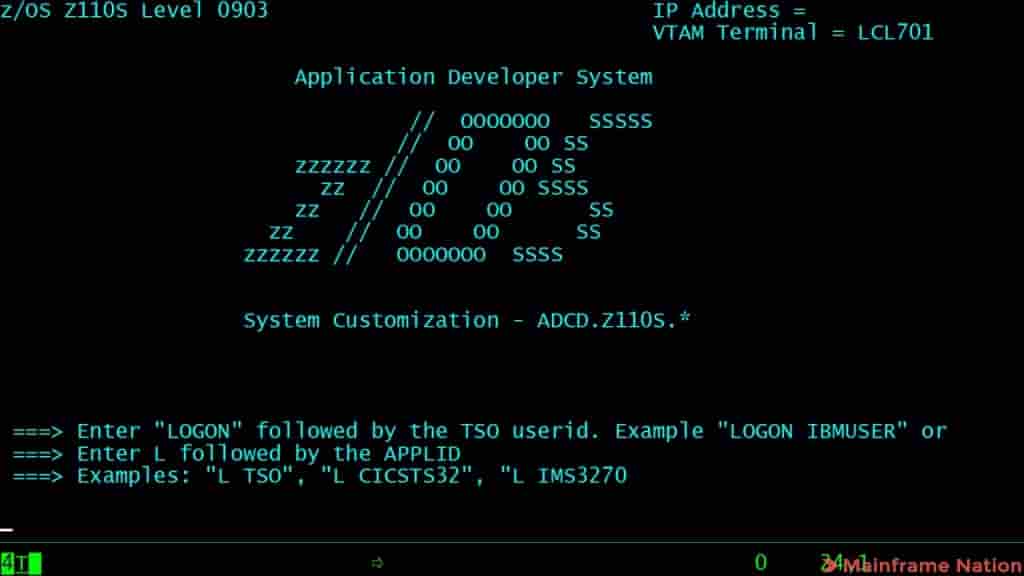
3. Emulators
3.1 MVS Turnkey System
MVS Turnkey is a ready-to-run Mainframe system for your Personal Computer. It has an older operating system called MVS 3.8j. Also, no installation is required for this system. So, you can just download the system and run it directly, no installation is required. The system can be downloaded from the below link:
https://wotho.ethz.ch/tk4-/
You should download the latest version given at the end of the page, titled “tk4-_v1.00_current.zip“
After downloading just extract and run the file called “mvs.bat” and then connect to it using your 3270 emulators.
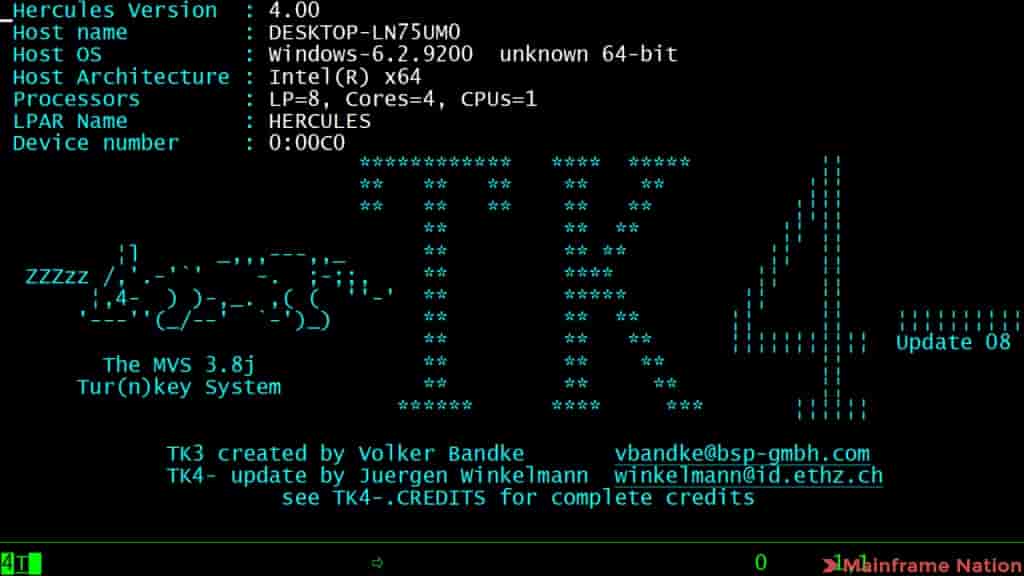
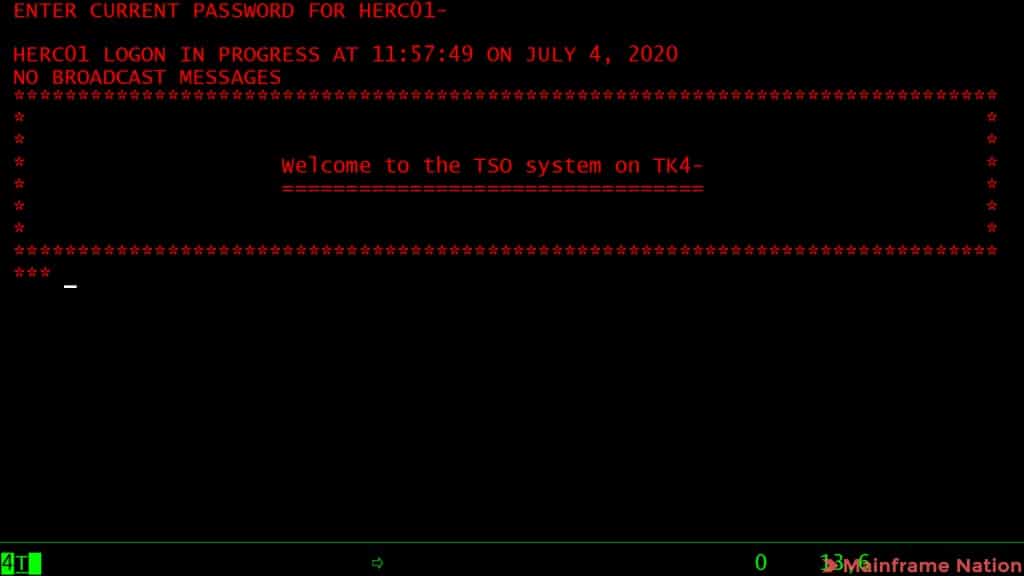
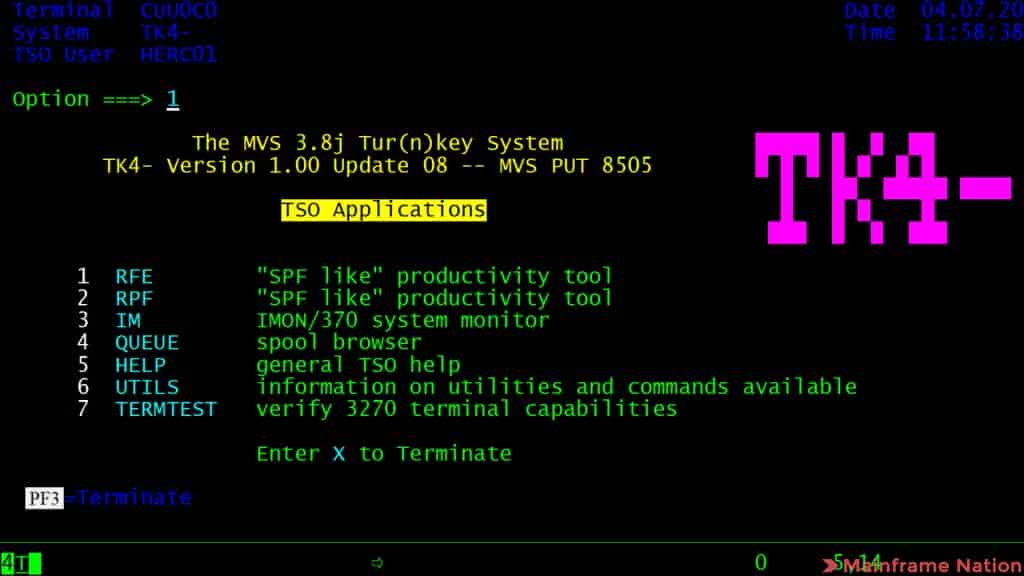
This system has a lot of disadvantages. The first is that there is no ISPF on this system. Second, there is no DB2. Third there is no CICS as well. This is because all these are licensed softwares, hence none of these are available on this system. However if you have no other option then this will be helpful in learning about datasets and running COBOL programs.
3.2 Hercules Emulator
Hercules Emulator can emulate z/Architecture on your Personal Computer. It can also emulate older architecture such as s/370 or s/390. The Emulator can also run z/OS using ADCD files from IBM. MVS Turnkey system uses this emulator only to run MVS 3.8j. You can download this software from the below link:
http://www.hercules-390.org/
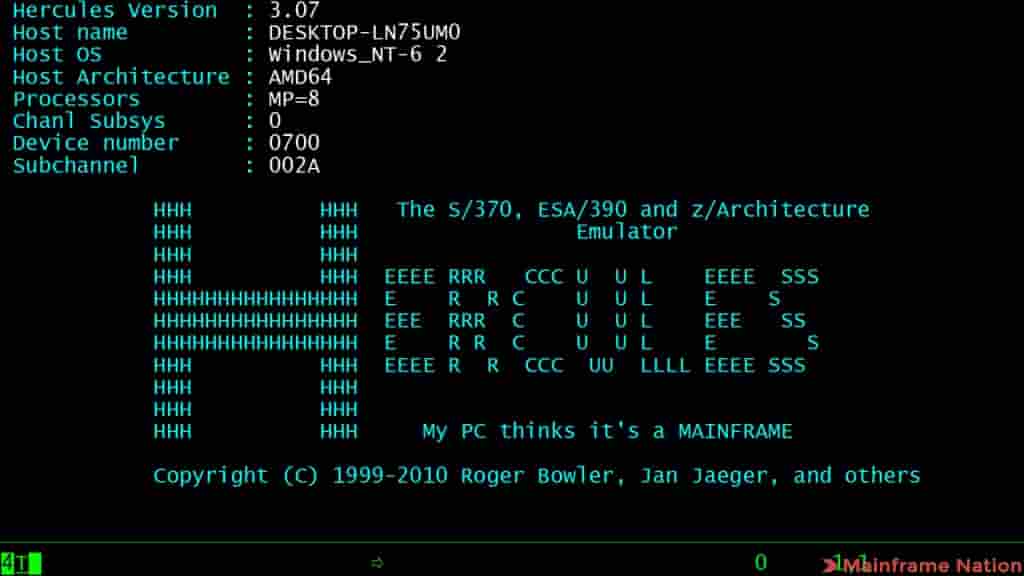
This emulator will only emulate the architecture. You will need an Operating system which will be installed on top of this emulator.
Conclusion
In my opinion, the best option is to get a Mainframe ID on rent. This way you will have access to all the subsystems such as DB2 and CICS. You will also be able to run COBOL-DB2 programs on these Mainframes.
However, if you do not require these subsystems and only want to run COBOL programs, then Master the Mainframe System is the clear winner. This system provides you with the latest z/OS which has TSO, ISPF, COBOL, VSAM and DB2. You can run DB2 SQL queries on this system. However, you will not be able to run COBOL-DB2 program. There is no CICS access on this system.
I hope this post was helpful to you. If you enjoyed this post, I’d be very grateful if you’d help it spread by emailing it to a friend or sharing it on Twitter or Facebook. It may be helpful for them as well.
As a thank you for my efforts, you can also consider buying my course on Udemy, which is around $10 only. You will get 19+ hours of Mainframe tutorial which will teach you TSO, ISPF, JCL, COBOL, CICS, Unix System Services, and VSAM. You can follow this referral link to buy my course. Link: https://www.udemy.com/course/the-complete-mainframe-professional-course-tso-ispf/?referralCode=F35DCE84EBFDE975A112
If you know any other way to get Mainframe access then please comment about it in the comments section. Thank you and I will see you in another informative post !!!

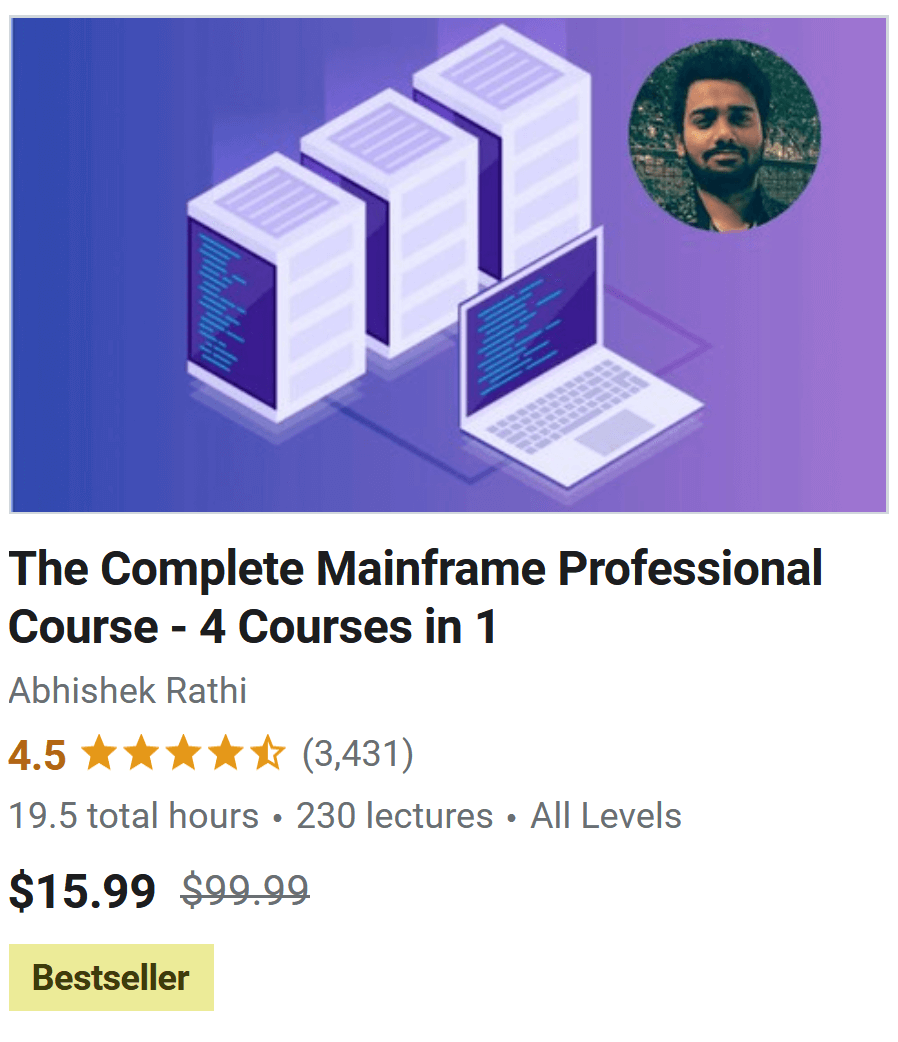
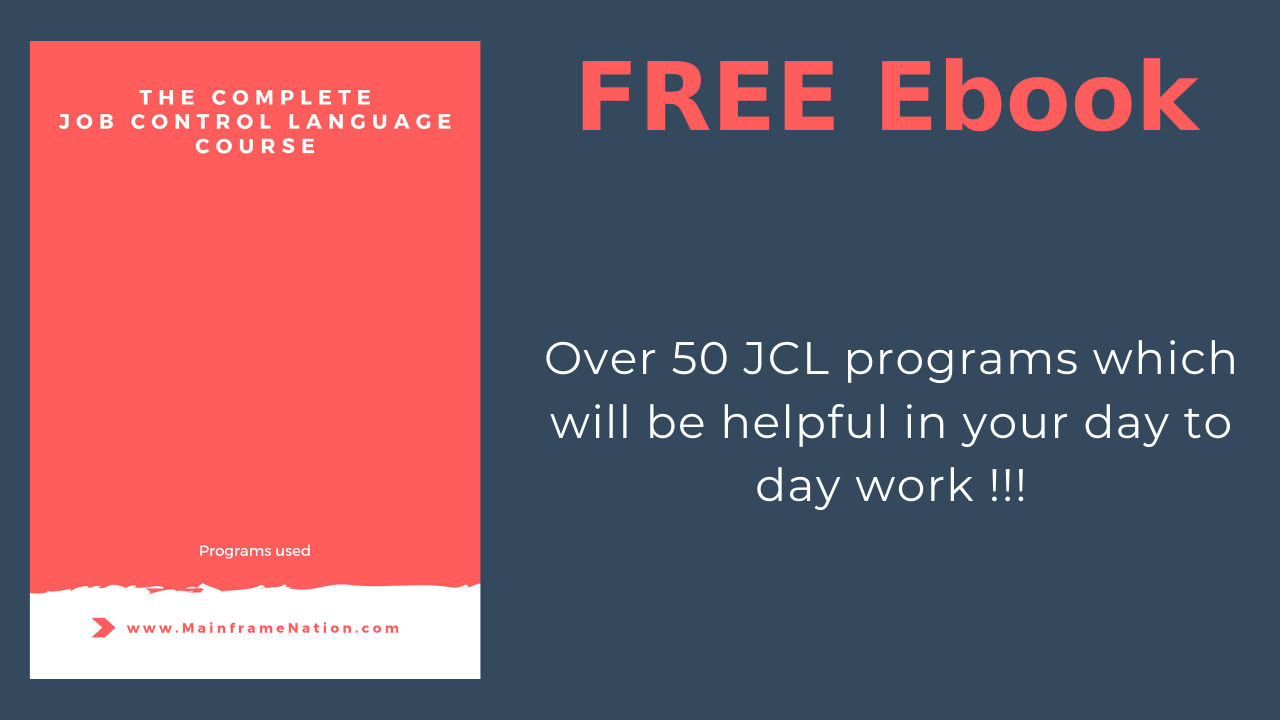
This is very helpful, particularly for those who need access to a CICS region.
Thank you!
Thanks a lot.
Nice blog. I was wondering if HercPRT works under TK4 coz I would like to see a printed output of my COBOL programs if ever. TIA.
Yes, it does work. By default the output is stored in text files. These are inside the folder called prt. The files are named prt00e.txt prt002.txt
Here is the full tutorial on how to configure HercPRT with TK4.
https://www.youtube.com/watch?v=iJBuKnv2f84
I also have the DUZA mainframe system which is similar to Fan De Zhi but based on z/OS 1.10 instead of 1.6. It’s a customized vesion of 1.10 with System Automation capabilities, NetView etc. Problem is I’ve only been able to access TSO/ISPF and NetView.For some reason it gives an error message when I try enter CICS, IMS and TWS on the panel. I suspect these three components have to be manually started first
DUZA is a pirated copy of ADCD files from IBM. It has CICS. For logging in to CICS you have to make changes to a file called “hercules.cnf”. There you have to give LOADPARM for starting DB2 and CICS. Only then you will be able to login to CICS. LOADPARM of 0A95DB should work.
0A95DB didn’t work. Found the build structure for z/os 1.10 ADCD Winter and tried 0A82 and added the AC suffix tag from the pre-configured LOADPARM options.
Table Listing of available pre-configured distributed LOADPARMS.
LOADPARM Description
CS (default) CLPA and cold start of JES2. Base z/OS system functions i.e. no
CICS, DB2, IMS, WAS, etc.
AC CLPA and cold start of JES2 load IMS and CICS libraries, start
IMS, DB/2 v8, and CICS.
I’m pretty sure other options would’ve worked as well but upon logging into CICS I got stuck coz of the error message asking for a transaction name which I didn’t have. I suspect you need to create a COBOL + DB2 program first with a defined transaction name in the program then submit it using JCL or maybe load the program using CEMT before a transaction name becomes available prior to login.
Didn’t know how to exit the CICS panel coz it didn’t even have a prompt and F3 doesn’t work either so I just shut it down using CEMT.
Brings back memories when my system operator buddies and I used to throw tapes in the air across the mainframe room whenever the tape drives ask for an SMF backup and taking turns napping behind line printers when the supervisor was on his lunch break. This was about the time they were fixing and preparing for the “end of the world” Y2K bugs. Roger Bowler should have a Nobel Prize for his efforts. : )
But thanks for the help just the same.
To fire up DB2, go to the main console and type: -DB9G START DB2
For CICS: START CICSTS32
Can you please let upload the process how DUZA mainframe system installed in Windows?
http://www.kicksfortso.com/
Kicks For Tso / CMS can be installed in Hercules MVS TK4-.
Yes. I got it installed recently on my system. This is a nice tutorial for the installation: https://www.youtube.com/watch?v=u_ZSH9OagTM
Having been an administrator on the FanDeZhi system for the best part of ten years, I’d suggest that you completely remove it from your page(s) as it was permanently taken off-line more than a year ago due to the fact that the underlying hardware had reached the end of its useful life.
Right now the escaped-into-the-wild z/OS 1.10 ADCD is still around (16Gb download) and that’s the one I myself have been using since 2009, initially on a 2Gb/1.5GHz rescued from the dump, nowadays on a 2.5GHz i7 something notebook with 24Gb (of which I give 12Gb to z/OS) Never IPL’ed with more than the basic software stack, but added a dozen or so 3390(-9) volumes, three of them for the SPOOL and uploaded a lot of no longer available Bookmaster manuals.
Also created a new userid, and disabled all the IBM supplied ones, with the exception of ADCDMST, which I occasionally use to clear the jobs from the spool that my own userid isn’t allowed to.
Use it to work with PL/I (and REXX) keeping my skills reasonably up-to-date, as can be seen by logging in to IBMs Developerworks site and looking for the various accepted RFEs that I filed (and a similar number that were rejected, can’t win them all). The last three I filed were all accepted:
https://www.ibm.com/developerworks/rfe/execute?use_case=viewRfe&CR_ID=147579
https://www.ibm.com/developerworks/rfe/execute?use_case=viewRfe&CR_ID=145001
https://www.ibm.com/developerworks/rfe/execute?use_case=viewRfe&CR_ID=135273
Finally, there is a (slightly) newer (z/OS 1.11) ADCD available on archive org, with the z/PDT software, but the latter requires Linux and a hardware token to run, whereas the z/OS system itself still runs on Hercules without any problems.
Is it possible to use the access through Master the Mainframe for our personal (student) projects?
Personal projects are not allowed. You can use the system for the contest only.
Hi Abhishek,
Thank you so much for this webpage that I’ve accidently stumbled upon in my search to get a free IBM mainframe account! I can’t thank you enough! I’ve been a student of yours with the Udemy – “The complete job control language (JCL) course” (60% done). But your information for this VS Code and my new mainframe account with VS Code has been invaluable to me after my ‘Master the Mainframe’ account expired. I found Z Xplore error prone with even resetting a password and getting “invalid credentials” that I never could figure out the problem occurring and getting past it. You have solved this major problem for me, since now I have a Z/OS mainframe account, thanks to you, that I can now hone my IBM COBOL/JCL/CICS/DB2/IMS mainframe skills to seek a new job on the mainframe as I had before with the McDonnell Douglas/Boeing Company. Thank you again, Abhishek.
– Michael Workman
Thanks a lot. Best of luck for your future.
Hi,
I’m so happy and thanks a lot for the valuable information. Because of you, I got my mainframe id, IP, and port. But the main thing is that now I’m unable to get my password. The slack thing I’m unable to access the. And in Coursera, I’m also unable to find the slack channel.
I’ll be grateful, please help me out regarding this, It’ll help me a lot with my studies.
My humble request.
You will get the password easily on the site where you got your userid. You can contact their support.
Do you (or anyone else reading) have a specific “mainframe for rent” option that you recommend. You say “just google it and you’ll find many options”. I’m not finding that to be as easy as you say. I contact one called maintec.com, twice, with no response yet. Many of the sites that I go to are for hosting apps for businesses, but don’t offer individual accounts. I don’t mind paying a monthy fee, I just want reliable access with CICS, DB2, COBOL, TSO/ISPF. Thanks.
the maintec mainframe is extremely costly at 100$ per month. You can try searching on LinkedIn groups for mainframe access. I do not recommend because i have no ties with any of these and i do not want to endorse anyone at all.
Mathru is $50 USD a monthly and their service is first rate. I rented an ID and I am now using it for my COBOL class. If this is too expensive go to Coursera and sign up for one of the IBM courses (audit them for free) they all provide mainframe access. They make you sign up for their slack group when you register to get your id but well worth it. Avoid the COBOL.
Nice work from your side. I usually never sign up just for posting comments but this blog made me feel like your are really really great and have come up with such a wonderful structured approach to getting mainframe access.
I have one doubt. Will I be able to practice COBOL, JCL , VSAM , DB2 & CICS at a stretch if I sign up for that coursera course which you have mentioned right there ?
Maybe there is access for all those resources. I am not sure. Plus it is not intended to practice our own content there. We will have to practice on the content that is given on their course. So, it is not a moral thing to do.
Thank you for this blog. When I enter my credentials from the IBM contest in the Vista emulator, only the last access line appears, not the one that says “login in progress”, and when I press enter I get the following error:
IKJ56483I THE PROCEDURE NAME ZXPLORE HAS NOT BEEN AUTHORIZED FOR THIS USERID
IKJ56429A REENTER
And I tried to enter the procedure you have on your video tutorial but lt didn’t work. I also tried with another userId but lt’s always appearing the same error
I’d be very grateful If you can help me 🙂
I want learn mainframe developer