MTM – Master the Mainframe 2019 – Part 2 Challenge 1 Solution
In my previous post, I gave you the solution for Part 1 of MTM 2019. In this post, I will give you the solution of Part 2 Challenge 1 of Master the Mainframe (MTM) 2019. This challenge will teach you the basics of TSO/ISPF Navigation on z/OS. This challenge will only give you a little exposure to TSO/ISPF. In the later challenges, we will deal with TSO/ISPF in detail.
Table of Contents
Introduction to MTM Part 2
Part 2 of the challenge will give you hands-on experience of many subsystems as well as technologies of z/OS. These include TSO/ISPF, JCL, SDSF, System Log, System commands, System utilities, Unix system services, etc.
Challenge 1 is all about TSO – Time Sharing Option.
Before we proceed, please note that i have also made a video lecture of this post. So, if you prefer watching a video tutorial instead of reading a post then you can go to the below link. It contains the same post but in a video tutorial format.
TSO Tasks
Log in to the TSO. Now give the below command:
PFSHOW OFF
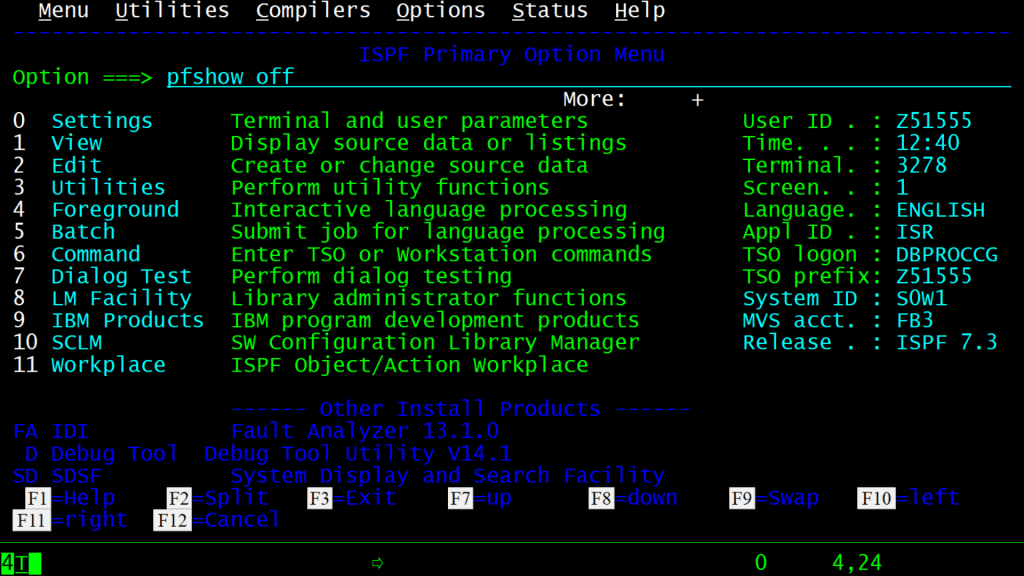

This will hide the Function keys at the bottom of the screen. Now enter the command ‘x’ on the ISPF Primary option menu.

If a screen like this appears then give the option 2.

TSO READY prompt will now appear.
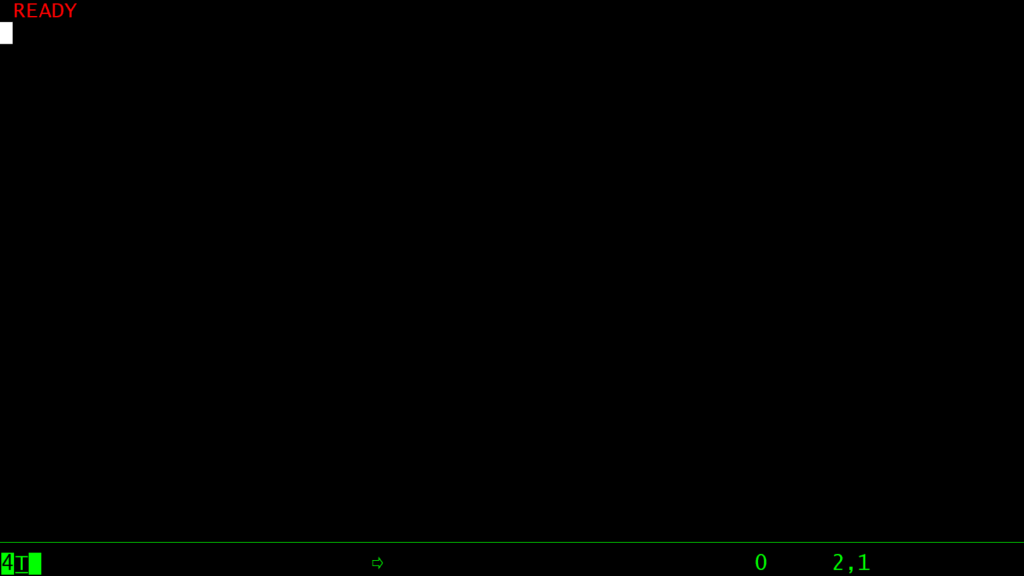
Completing Challenge 1 of MTM 2019
Enter the command time on the READY prompt and press the ENTER key.
TIME

Now enter the command netstat home. It will display the system IP address.
netstat home

Enter the command listc. It will display the current list of your personal data sets.
listc
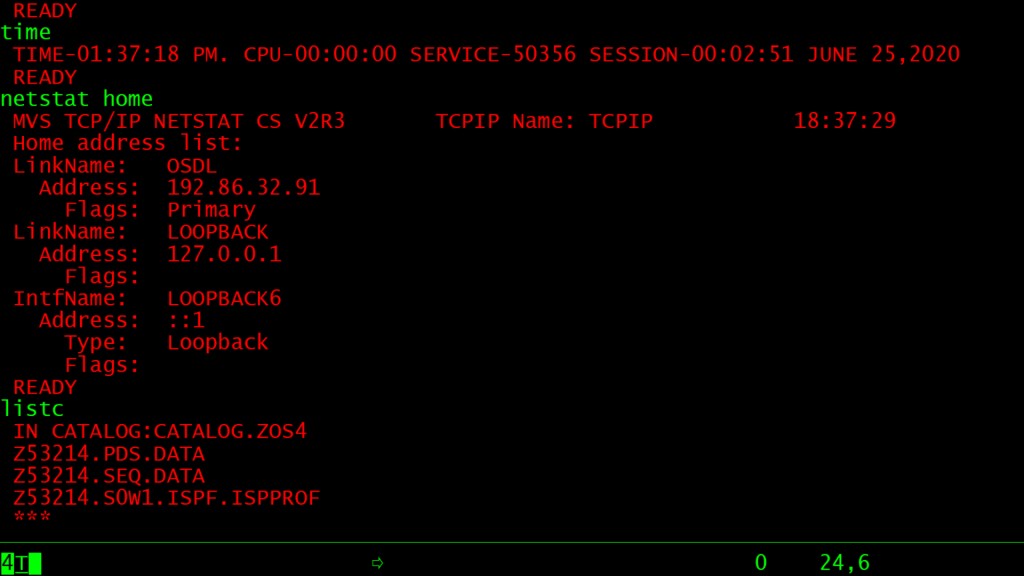
Execute the below command now. It will allocate data sets on the system.
submit 'zos.public.jcl(part2)'
Enter a when it asks for Jobname character.

Now enter listc again to see the list of your personal data sets. You will see the below output.

The below command will submit a background job which executes the same commands.
submit 'zos.public.jcl(tsojcl)'
Give b when it asks for Jobname character.

Now enter ISPF again to go to the ISPF primary options menu.

Give PFSHOW ON again to display function keys at the bottom of the list.
PFSHOW ON

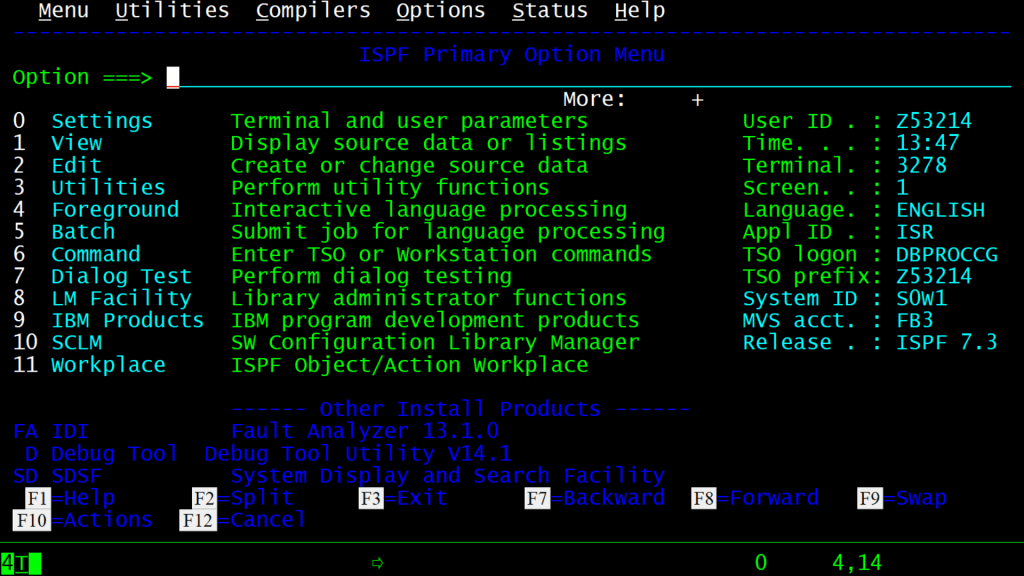
Verify Successful completion of Challenge 1
Follow the below steps to verify that your Challenge 1 has completed successfully. Enter the below command on your command line:
dslist p2.output

Give b in front of the P2.OUTPUT dataset to browse the content of this dataset.

In the next screen give s in front of #01

If your dataset contains the below data then your challenge was successful.

That is it !!!
In the next post, we will solve Part 2 Challenge 2.
See you there !!!


Leave a Reply